What are Livesignage sources and how do they work?
Sources in Livesignage allows you to connect external content that can automatically update within your playlists or apps. By connecting a source, you can use data or content that comes from a calendar, an online document, a social network or a live feed, without having to manually update.
What are sources for?
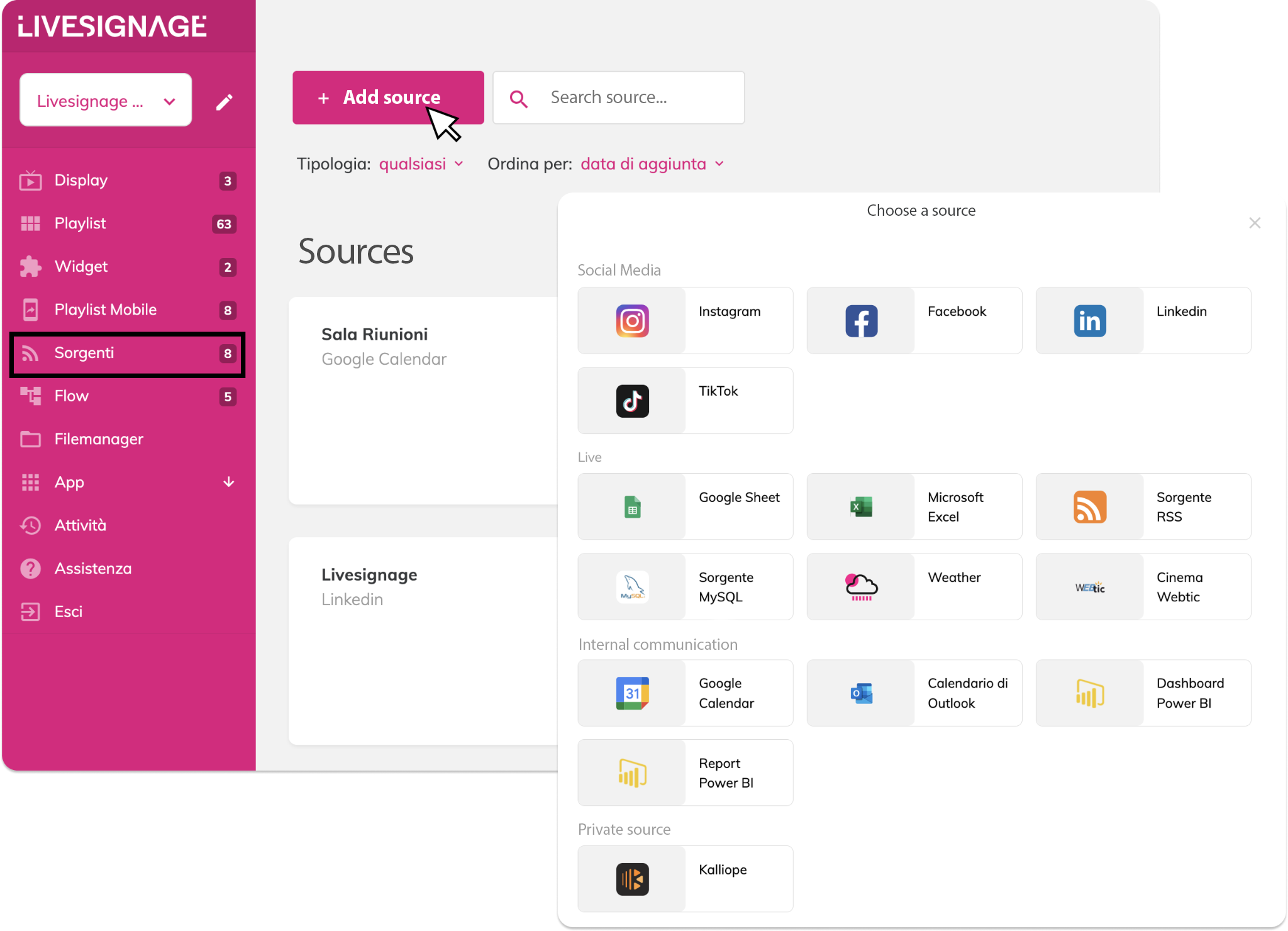
With sources you can:
Automatically display events from Google Calendar or Outlook
Show the latest posts from Instagram, LinkedIn or Facebook
Connect Google Sheets or Excel with real-time updateable data
Display weather forecasts, RSS feeds, MySQL data, Power BI reports and more
How do I add a source?
Go to the menu Sources from the side panel.
Click on + Add source.
Choose the type of source you want to connect: Social, Live, Internal Communication, etc.
Follow the instructions to authorize access or upload the file.
Once added, the source will be visible in the list.
What sources can i link?
Where are the sources used?
After adding them, you can use the sources:
Inside the slide in playlists, choosing a template connected to that source
In the app such as calendar, weather, social walls or dynamic reports
Related Articles
What is a Scenario and how does it work?
The Scenarios allow you to activate content on multiple displays at the same time. In a single command they can: Launch playlists on different displays Enable Live Sync synchronization Run Flow They are ideal for: Coordination between multiple ...How do I add an Instagram slide?
To display Instagram content on your screens, you first need to connect your Instagram account and then add it to a slide inside a playlist. Step 1 – Connect your Instagram account You can integrate Instagram with Livesignage in two ways: Show posts ...How do I sign in to Livesignage?
In order to use Livesignage or explore its functionalities, it is necessary to have an active account on the platform. If you encounter problems logging in, try resetting your password by clicking on "forgot password" and a link will be sent to your ...What is a “Touch” Widget and How Does It Work?
What is a Widget? A widget is a feature that allows you to freely arrange content on a display. It can be added to playlists or scheduled independently. ? Learn more in the guide: Create a New Widget When creating a new widget, you can enable the ...How do I Use an Excel File as a Data Source?
Livesignage also allows you to use Excel files as a data source for your slides. This is a useful solution if you prefer working locally instead of with online documents. 1. Go to the Sources section Access the Sources menu from the dashboard and ...