How do I Use a Google Sheet as a Source?
Connecting a Google Sheet as a source in Livesignage lets you update the content shown on your displays in real time. You can manage texts, prices, images, or descriptions directly from Google Drive—no need to upload individual files every time. Here's how:
1. Go to the Sources section
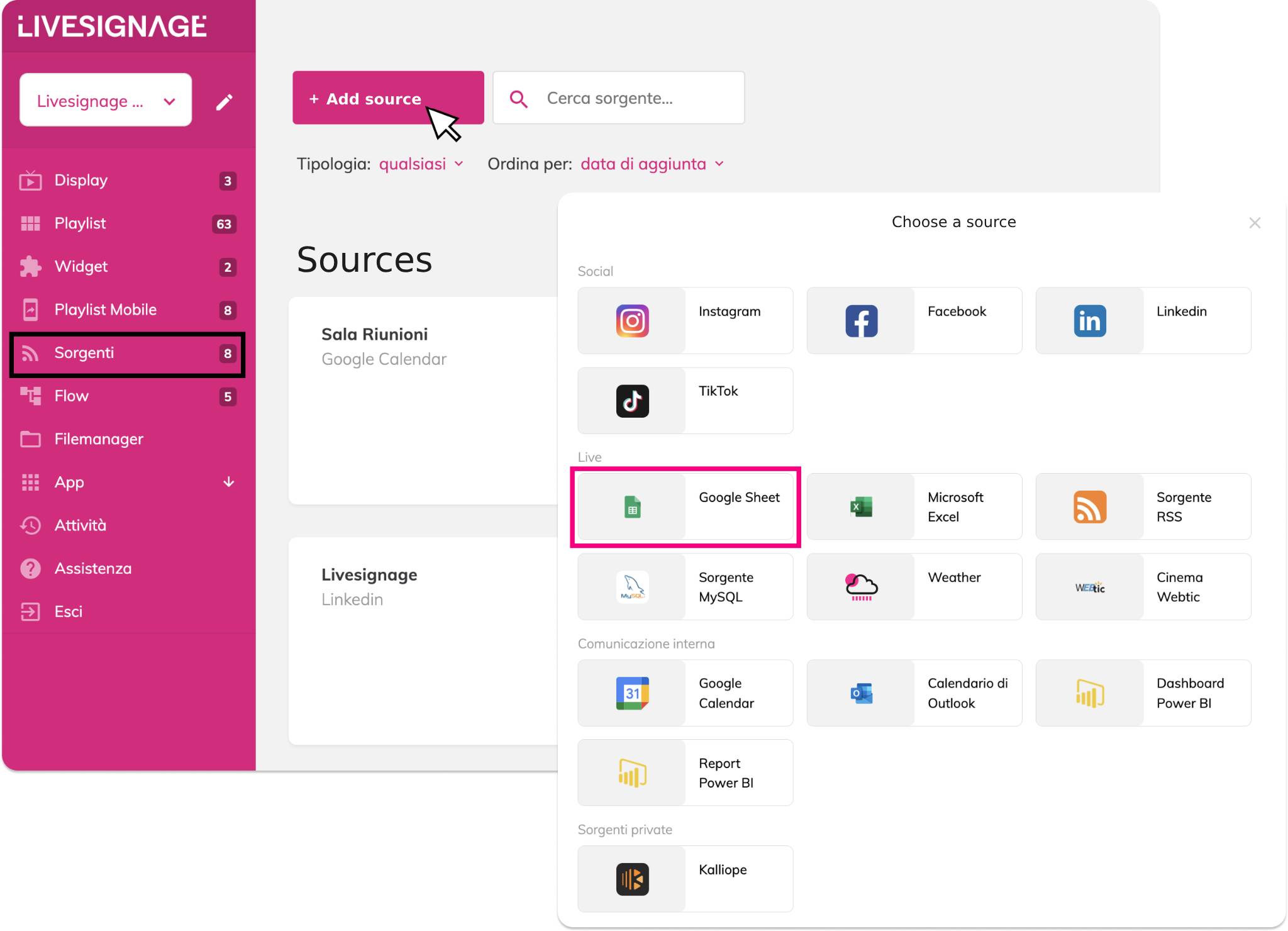
2. Select Google Sheet
In the pop-up window, choose Google Sheet as the source type.
3. Connect your Google account
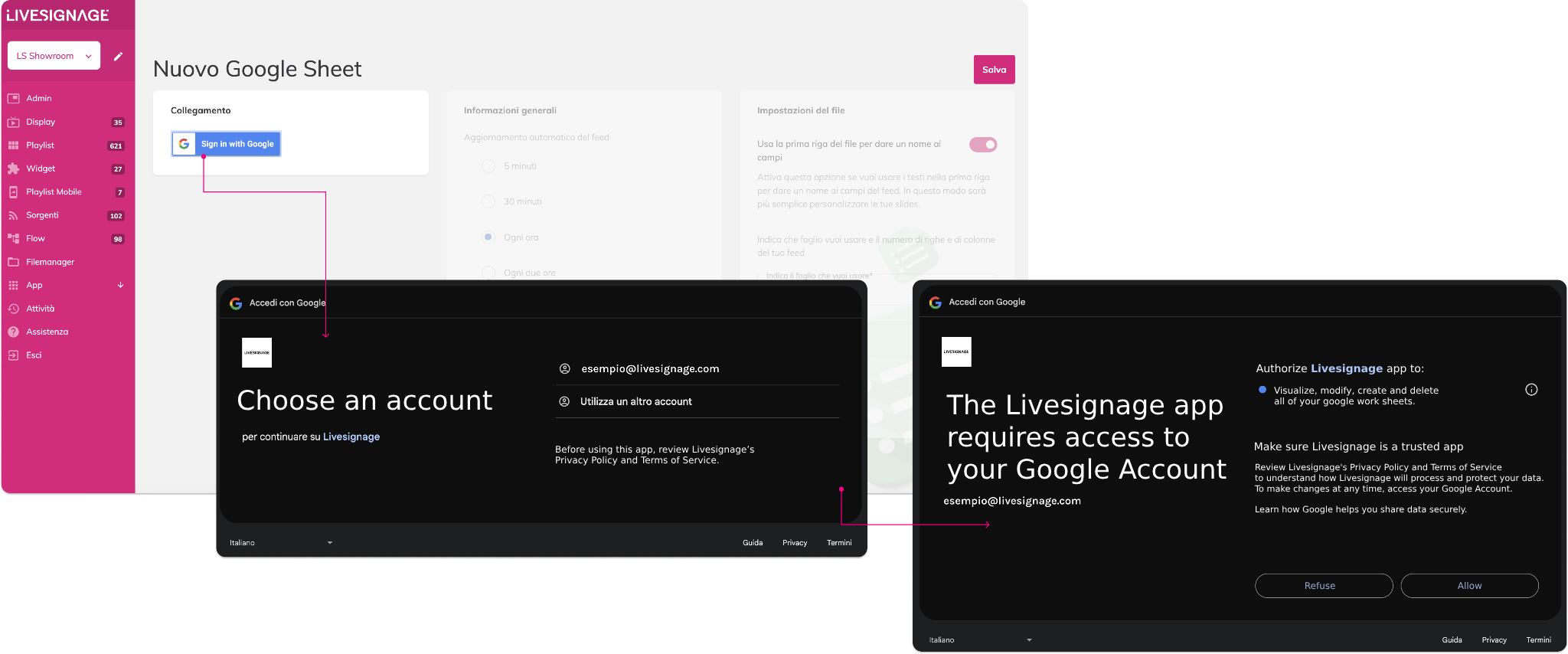
Click Sign in with Google and authorize Livesignage to access your Google Sheets. You’ll be asked to:
Select a Google account
Grant permission to view and edit your spreadsheets
4. Paste your Google Sheet link
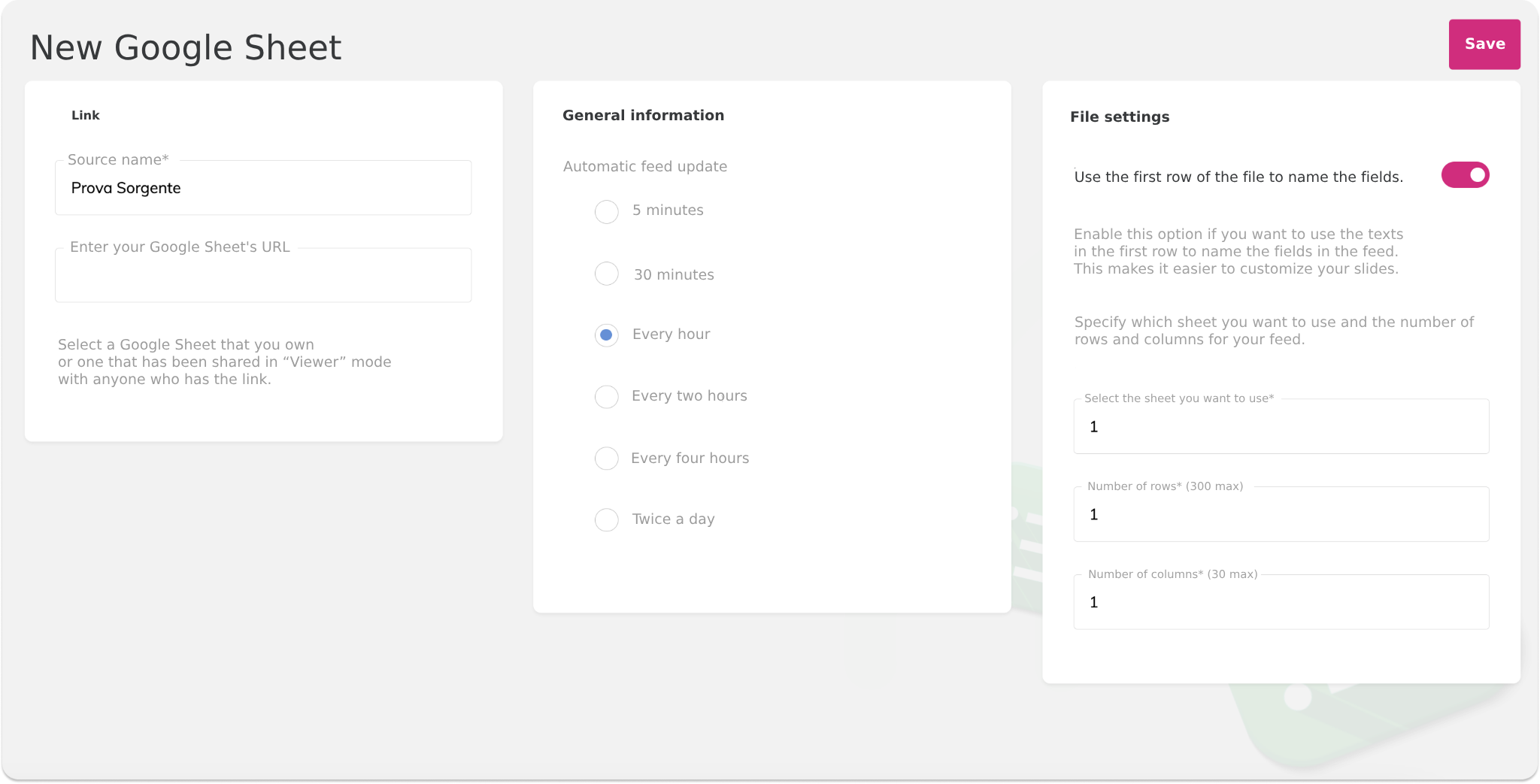
In the field labeled “Insert your Google Sheet URL”, paste the link to your document.
Make sure the sheet is shared with “Anyone with the link can view.”
Use first row for field names: Enable this option if the first row contains column headers (e.g., “price”, “name”, “image”).
Sheet number: Enter the sheet number (e.g., 1 for the first sheet).
Number of rows and columns: Define the cell range to use.
Update frequency: Choose how often to refresh the data—every hour, every 30 minutes, etc.
5. Save and use the source
How to Use the Source in a Playlist
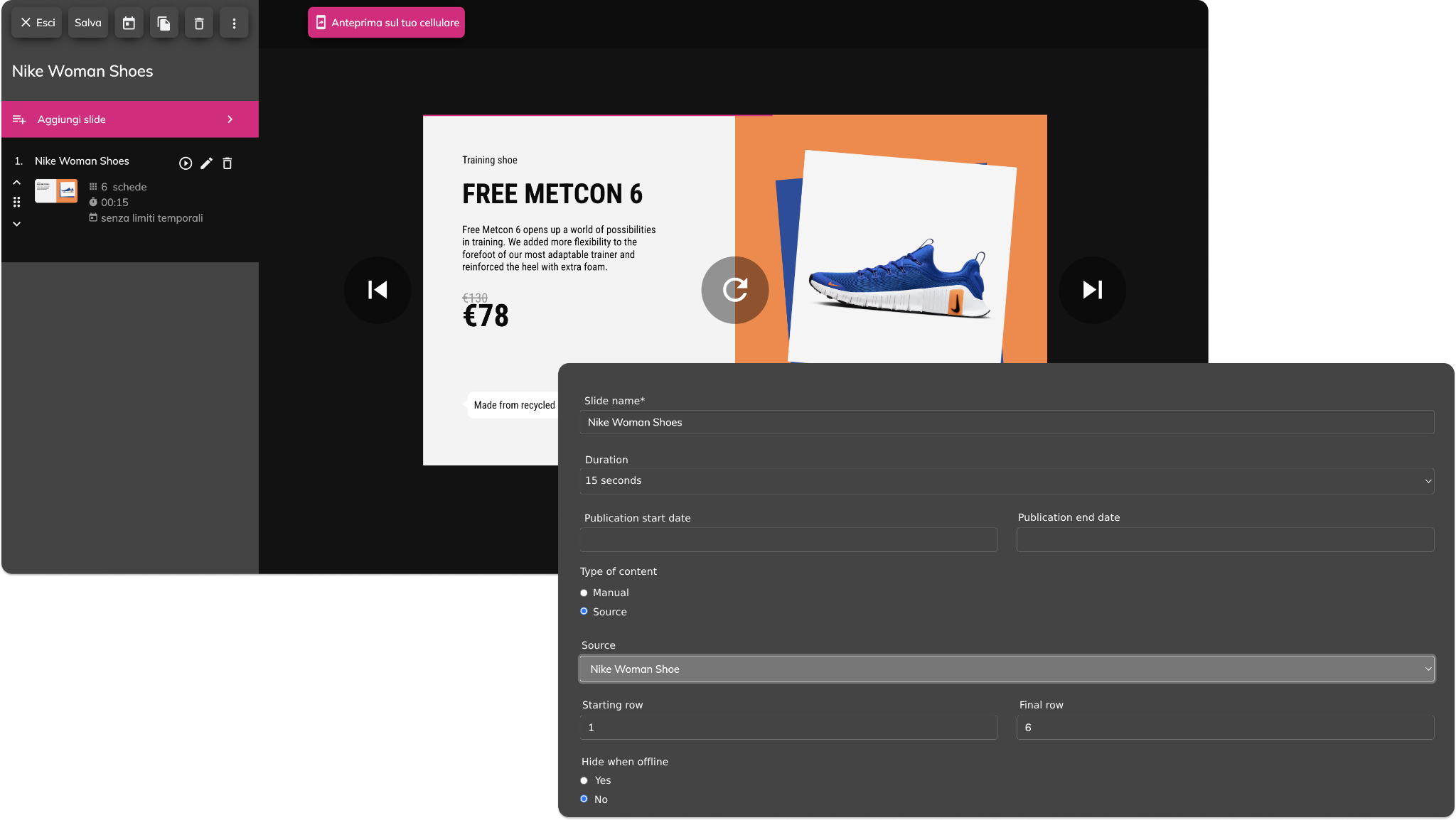
Choose the “Source” content type
Select your configured Google Sheet
Set the row range you want to display (e.g., Start Row: 1, End Row: 6)

“Hide when offline”: Enable this to prevent the slide from showing if the display loses connection. This helps avoid showing outdated or incorrect data during updates.
Livesignage will use the selected cells to populate your template fields (text, images, prices, etc.).
When this mode is active, each template field will have an additional “automatic” button. Click it to map that field to a specific column in your Google Sheet.
Keep in mind:
Each column corresponds to a template field (e.g., title, description, image).
Each row represents a slide.
For example, using the first 6 rows of the sheet will automatically generate 6 slides—one per row.
 Advantages of Using Google Sheets
Advantages of Using Google SheetsAutomatic updates: Change the sheet, and the content updates automatically on your displays.
Flexibility: Perfect for prices, menus, descriptions, and dynamic content.
Image support: You can insert direct image URLs (PNG, JPG, etc.) to display visuals in your slides.
Got questions? Contact us at assistenza@livesignage.it – we’re happy to help!
Related Articles
How do I Use an Excel File as a Data Source?
Livesignage also allows you to use Excel files as a data source for your slides. This is a useful solution if you prefer working locally instead of with online documents. 1. Go to the Sources section Access the Sources menu from the dashboard and ...What are Livesignage sources and how do they work?
Sources in Livesignage allows you to connect external content that can automatically update within your playlists or apps. By connecting a source, you can use data or content that comes from a calendar, an online document, a social network or a live ...How do i link a MySQL source?
Livesignage allows you to connect a MySQL database as a source to automatically display content extracted from your table. This is useful when you already have a website or management system from which you want to retrieve real-time data (e.g., ...How do I add a RSS feed as a source?
Livesignage allows you to integrate RSS feeds as a source to automatically update slides with news, headlines, real-time updates, or editorial content. Important note: the RSS feed must be in version 2.0 format to ensure compatibility. 1. Add a new ...What is a Flow and what is it for?
Flows are advanced and customizable automations that allow you to execute sequential actions in response to certain events, conditions or external commands. They are based on the use of Livesignage API and enable orchestration of complex behaviors ...