How do i link a MySQL source?
Livesignage allows you to connect a MySQL database as a source to automatically display content extracted from your table. This is useful when you already have a website or management system from which you want to retrieve real-time data (e.g., schedules, price lists, availability, events…).
 To use MySQL, you need to have an existing database and a valid SQL query to extract the desired data.
To use MySQL, you need to have an existing database and a valid SQL query to extract the desired data.Connecting MySQL
1. Add a new MySQL source
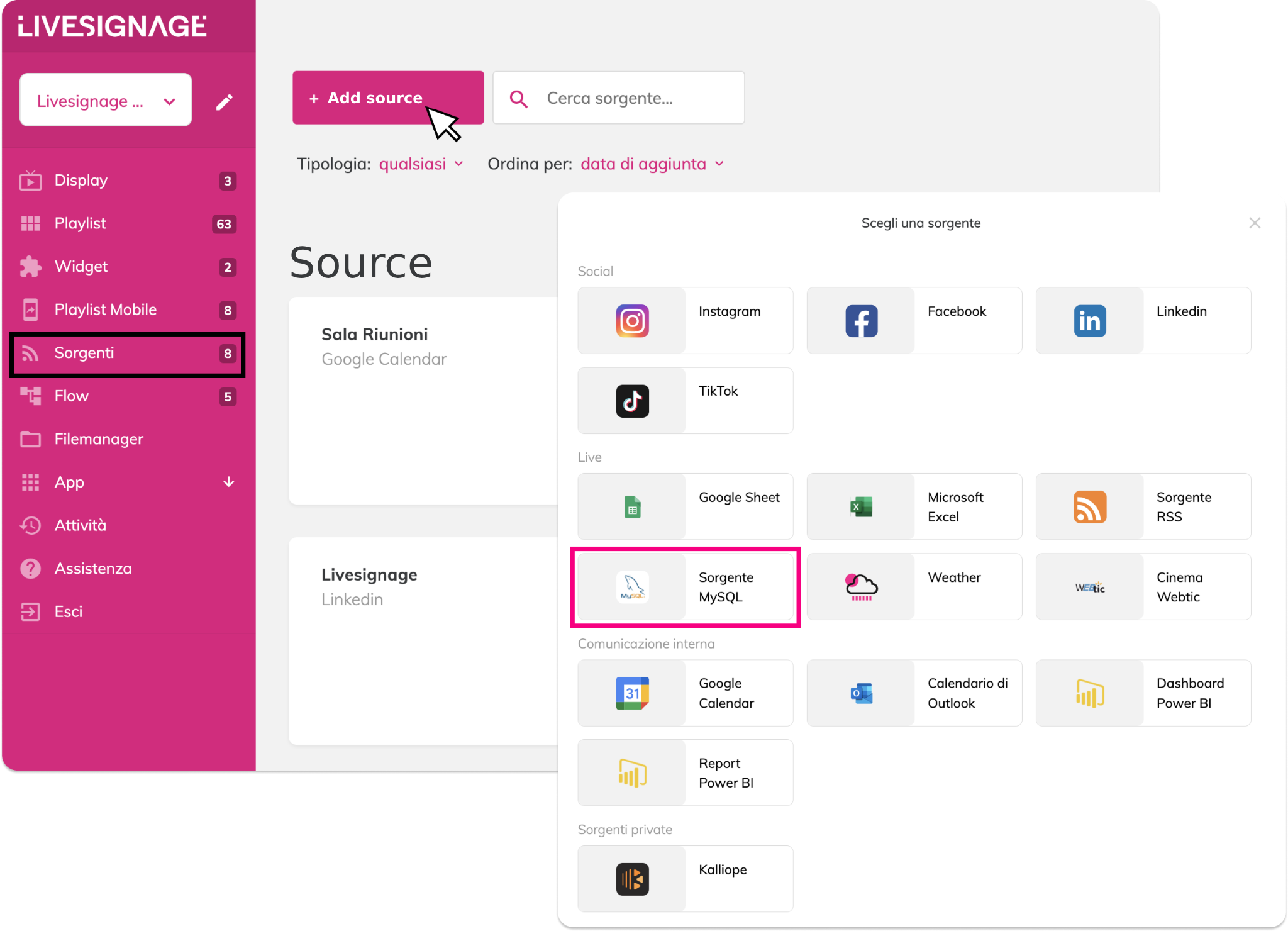
2. Fill in the connection details
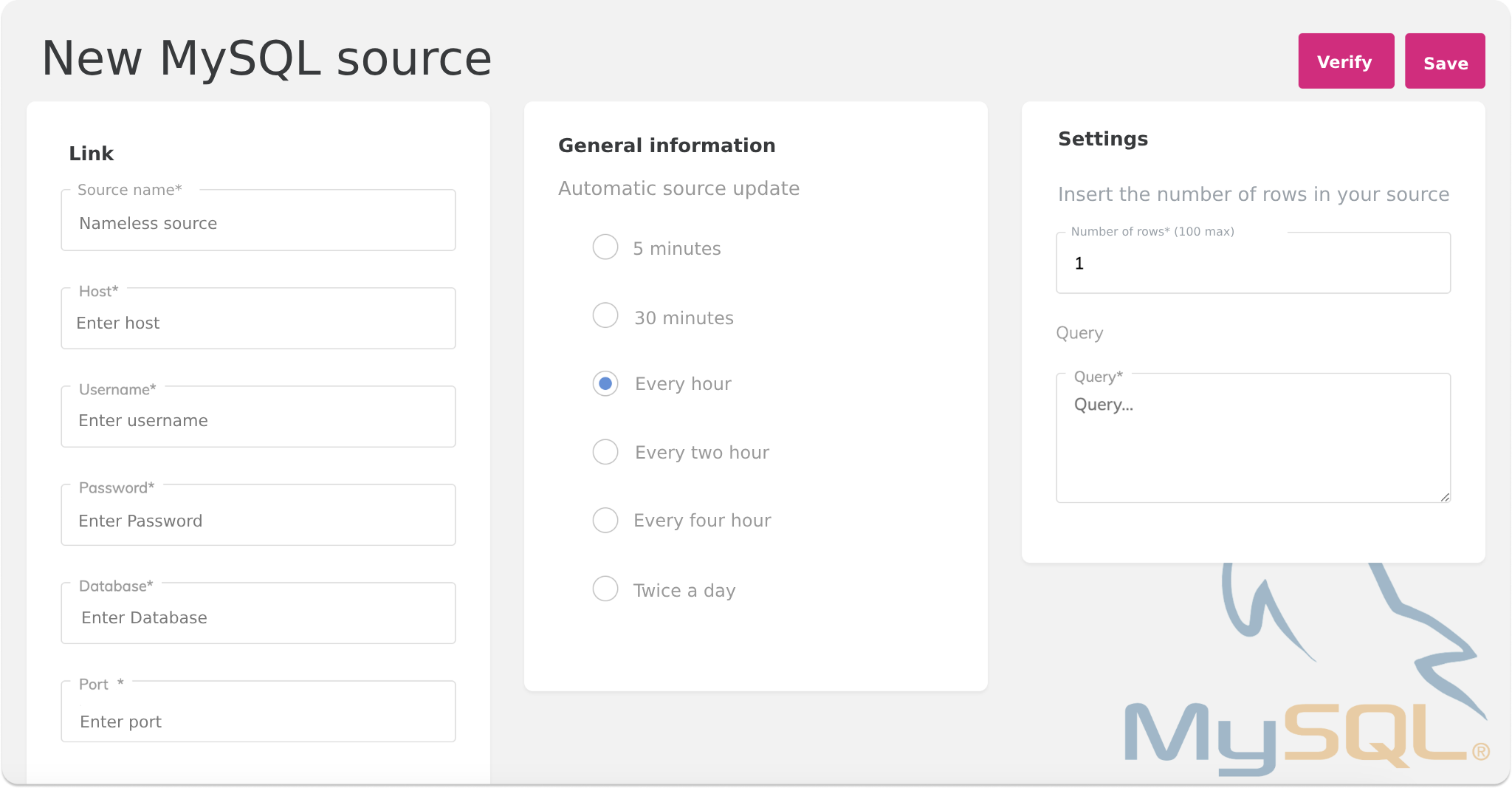
- Host (e.g., mysql.mysite.com or an IP address)
- Username and Password
- Database (name of the database to fetch data from)
- Port (usually 3306)
This information must be provided by your system administrator, site provider, or the platform hosting the database.
3. Write the SQL query
In the Query field, enter the SQL command to select the data you want to display. Livesignage will use the result of the query to populate the slides.
You must also specify the maximum number of rows to display.
4. Choose how often to update
You can set how often Livesignage runs the query to refresh content:
- Every 5 or 30 minutes
- Every hour
- Every 2 or 4 hours
- Twice a day
How to use the MySQL source in a slide
After saving the source, you can use it in any slide with dynamic content:
- Add or edit a slide in a playlist
- Select Content Type → Sources
- Choose the MySQL source you created
- Set the starting and ending rows to display (e.g., 1–5)
The system will use the information from the selected cells to populate the template fields (such as texts, images, prices, etc.).
When this mode is enabled, each template field will show an additional button called automatic. By clicking it, you can link that field to a specific data point in your database.
 Need technical assistance?
Need technical assistance?If you don’t have experience with SQL or don’t know your database credentials, contact your IT department or system provider. They’ll help you retrieve the credentials and write the correct query.
Related Articles
What are Livesignage sources and how do they work?
Sources in Livesignage allows you to connect external content that can automatically update within your playlists or apps. By connecting a source, you can use data or content that comes from a calendar, an online document, a social network or a live ...How do I add a RSS feed as a source?
Livesignage allows you to integrate RSS feeds as a source to automatically update slides with news, headlines, real-time updates, or editorial content. Important note: the RSS feed must be in version 2.0 format to ensure compatibility. 1. Add a new ...How do I Use a Google Sheet as a Source?
Connecting a Google Sheet as a source in Livesignage lets you update the content shown on your displays in real time. You can manage texts, prices, images, or descriptions directly from Google Drive—no need to upload individual files every time. ...How do I Use an Excel File as a Data Source?
Livesignage also allows you to use Excel files as a data source for your slides. This is a useful solution if you prefer working locally instead of with online documents. 1. Go to the Sources section Access the Sources menu from the dashboard and ...What is a Flow and what is it for?
Flows are advanced and customizable automations that allow you to execute sequential actions in response to certain events, conditions or external commands. They are based on the use of Livesignage API and enable orchestration of complex behaviors ...