How do I Use an Excel File as a Data Source?
Livesignage also allows you to use Excel files as a data source for your slides. This is a useful solution if you prefer working locally instead of with online documents.
1. Go to the Sources section
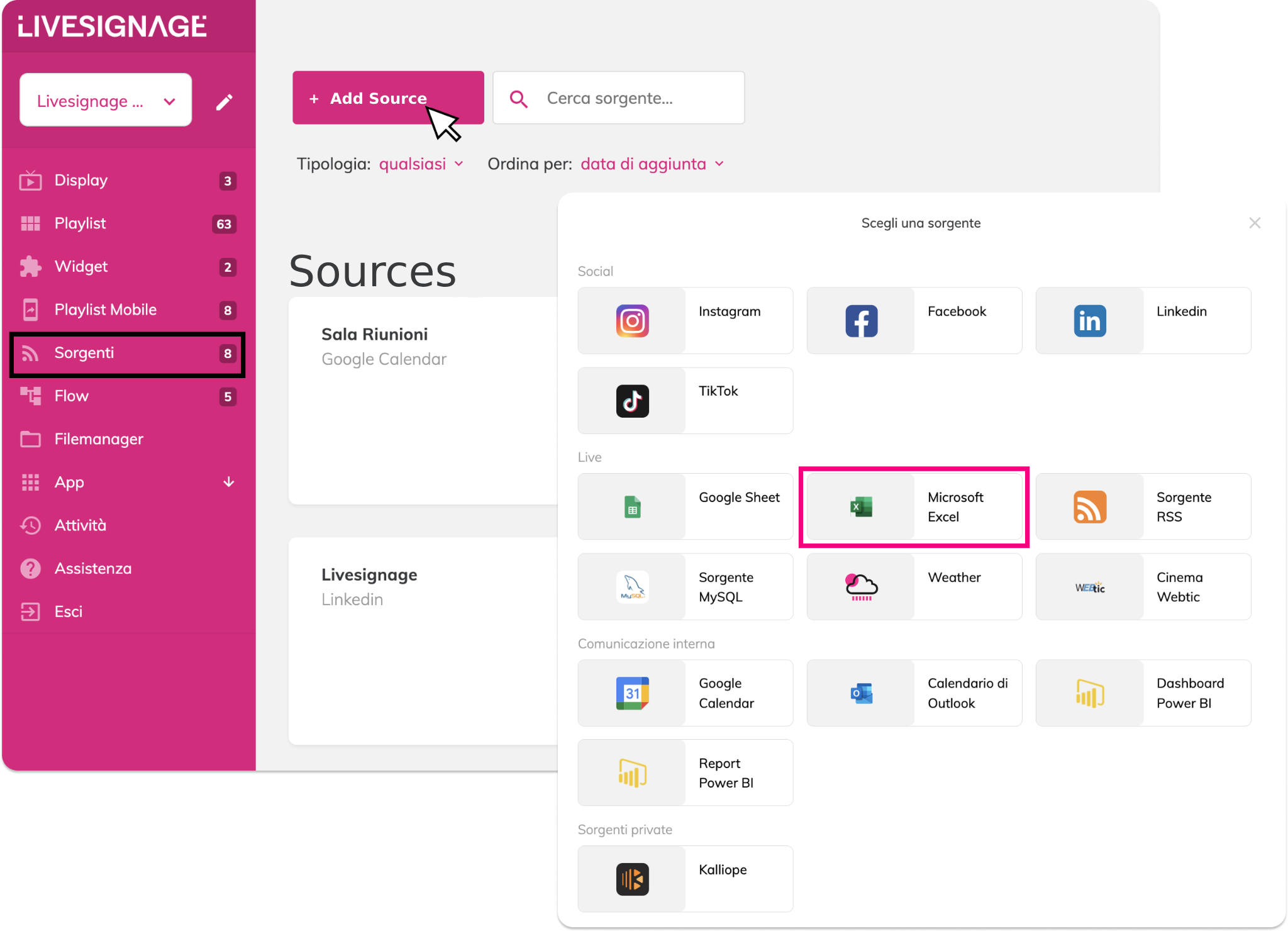
Access the Sources menu from the dashboard and click Add source.
2. Select Microsoft Excel
3. Upload the Excel file from your computer
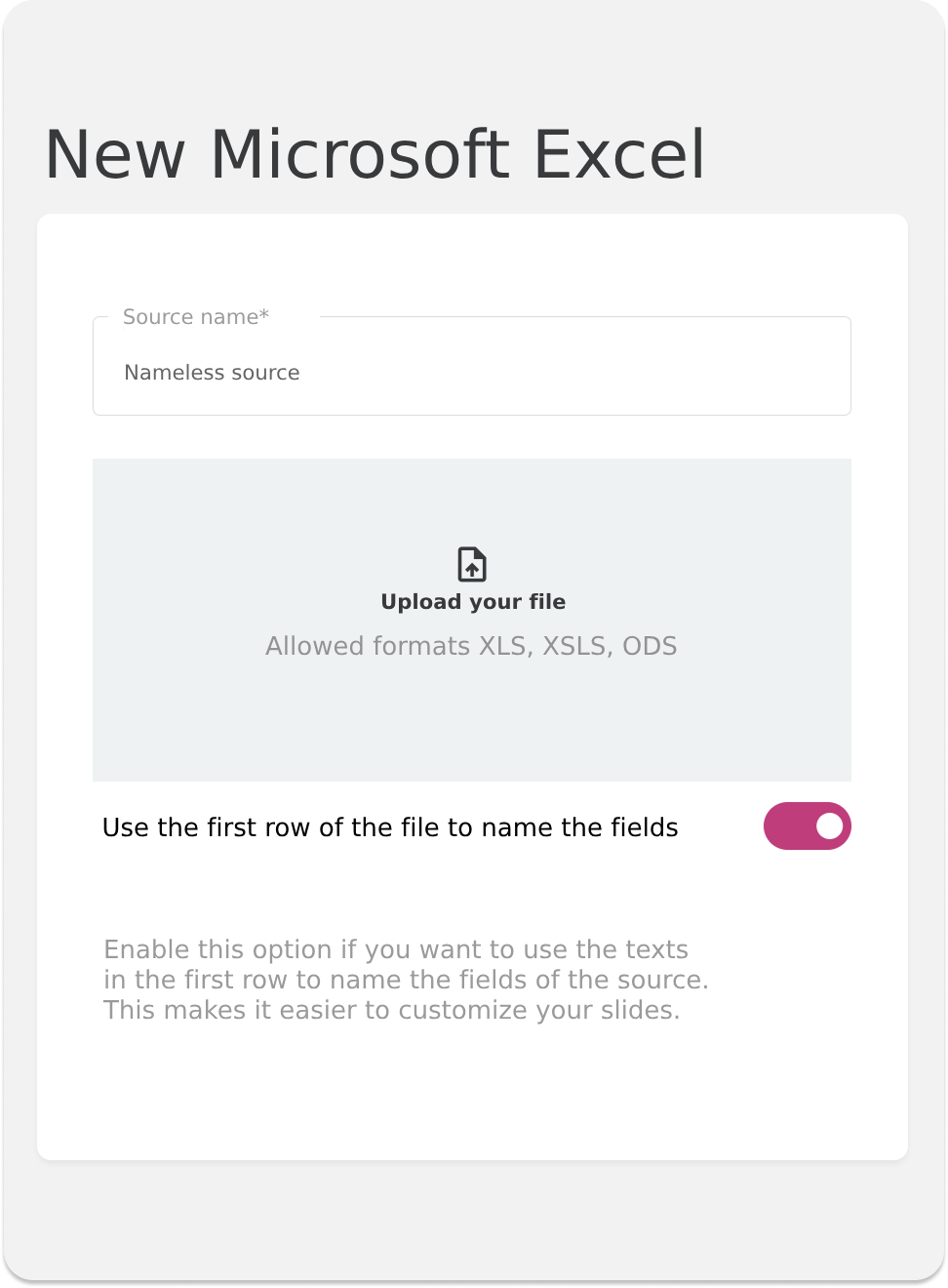
- Enter a name for the source
- Drag the Excel file or click “Upload your file” to select it
- If you want Livesignage to use the first row of the file to name the fields (e.g., “price”, “image”), enable the dedicated option

Unlike Google Sheets, Excel files are not connected online: every time you modify the data in the file, you will need to re-upload it to update the content on the display.
Use the source in a slide
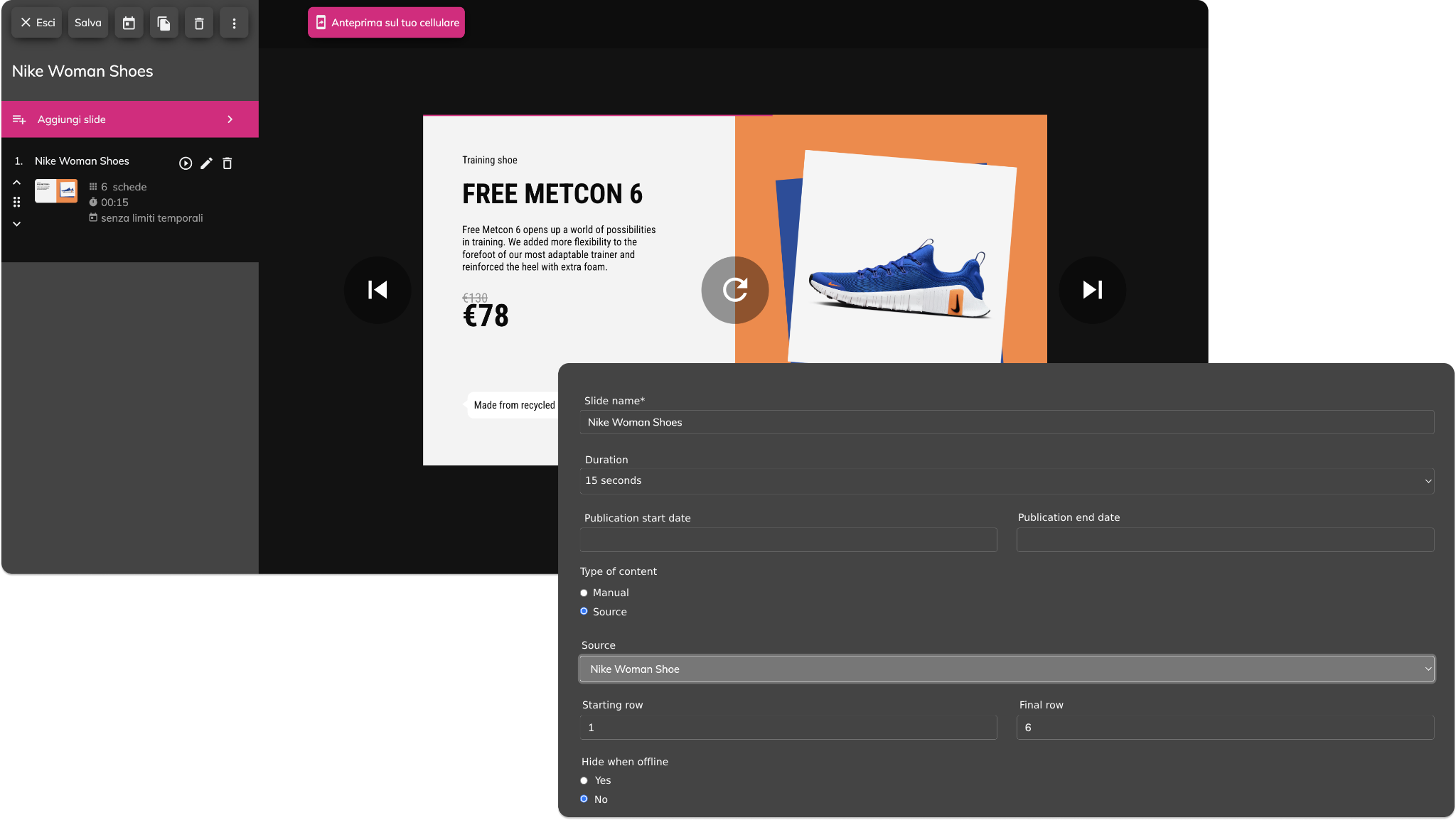
- Create or edit a slide
- Select the “Source” type
- Choose the uploaded Excel file
- Set the start and end rows to display
- Save
“Hide when offline” allows you to hide the slide if the display loses connection. This helps prevent showing outdated or incorrect data while you're updating the file.
The system will use the data from the selected cells to populate the template fields (such as text, images, prices, etc.).
When this mode is enabled, each field in the template will show an additional button called “automatic”. Clicking it lets you map that field to a specific column in your file.
Keep in mind that:
- Each column in the file corresponds to a template field (e.g., title, description, image…)
- Each row represents a slide
For example, if you choose to use the first 6 rows of the sheet, Livesignage will automatically generate 6 slides—one for each row.
- You want to manage data offline
- You don’t need frequent updates
- You prefer working with local files rather than online documents
Related Articles
How do I Use a Google Sheet as a Source?
Connecting a Google Sheet as a source in Livesignage lets you update the content shown on your displays in real time. You can manage texts, prices, images, or descriptions directly from Google Drive—no need to upload individual files every time. ...What are Livesignage sources and how do they work?
Sources in Livesignage allows you to connect external content that can automatically update within your playlists or apps. By connecting a source, you can use data or content that comes from a calendar, an online document, a social network or a live ...How do i link a MySQL source?
Livesignage allows you to connect a MySQL database as a source to automatically display content extracted from your table. This is useful when you already have a website or management system from which you want to retrieve real-time data (e.g., ...How do I add a RSS feed as a source?
Livesignage allows you to integrate RSS feeds as a source to automatically update slides with news, headlines, real-time updates, or editorial content. Important note: the RSS feed must be in version 2.0 format to ensure compatibility. 1. Add a new ...Is there a file size limit for images?
Livesignage does not enforce a strict file size limit for images. You can upload files of any size, but for best performance we recommend keeping each image under 5 MB. There’s no maximum number of images you can upload, but remember: the larger the ...