What is a Scenario and how does it work?
The Scenarios allow you to activate content on multiple displays at the same time.
In a single command they can:
- Launch playlists on different displays
- Enable Live Sync synchronization
- Run Flow
They are ideal for:
- Coordination between multiple screens (events, retail, museums)
- Immersive audio/video experiences
Create a scenario
<>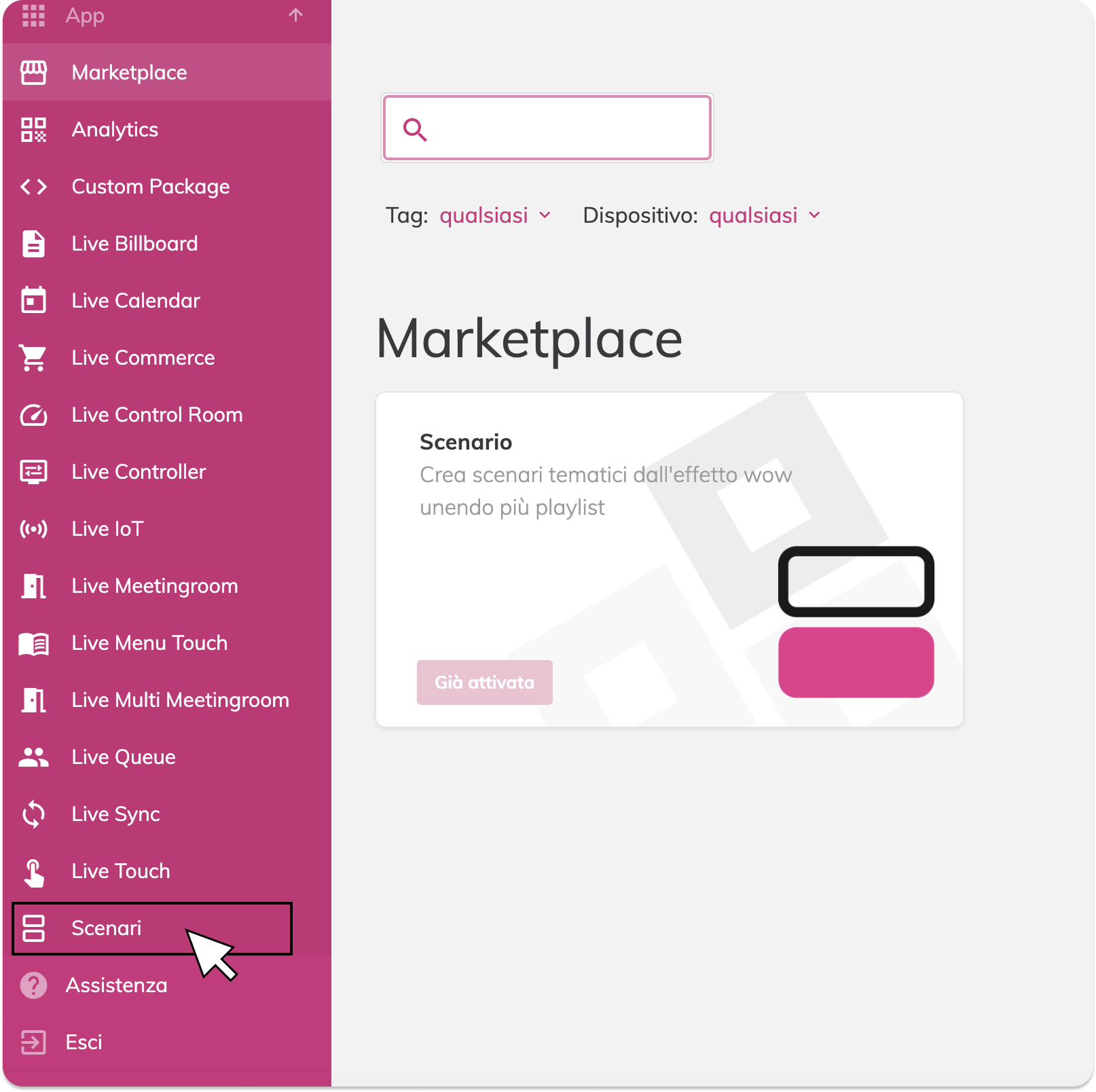 <>
<>
To create a scenario you need to go to Apps > Scenarios.
Here you will find the view with all the scenarios created and you will be able to:
- Create a new scenario
- Filter existing scenarios by tag
- Search for a scenario by name
- Run a scenario by hovering over it and clicking “Run”
- Click on an existing scenario to edit it
Activate a Scenario
You can start a scenario in three ways:
- From the main view of the scenarios, by clicking on “Run”
- From the scenario sheet, by clicking on the “Play” symbol
- Through API, for integration with external systems
Vista Tablet
Livesignage offers one simplified view designed for tablets:
- Interfaccia touch-friendly
- List of available scenarios
- Instant start with one touch
Ideal for:
- Staff in showrooms or shops
- Operator in events directs
- Use by non-technical personnel
Warnings
- Each display in the Scenario must be properly connected to the network to update the contents; otherwise it will maintain the previous playback
- If you enable a Live Sync, all displays involved in the sync must be part of the Scenario; otherwise some displays may be left waiting for others to play.
- Do not enable two Live Syncs with at least one display in common
- Check the actions of the associated Flows: they may modify the contents of the displays
- Avoid circular loops where a Scenario triggers a Flow that calls the same Scenario.
Related Articles
What are Livesignage sources and how do they work?
Sources in Livesignage allows you to connect external content that can automatically update within your playlists or apps. By connecting a source, you can use data or content that comes from a calendar, an online document, a social network or a live ...What is a “Touch” Widget and How Does It Work?
What is a Widget? A widget is a feature that allows you to freely arrange content on a display. It can be added to playlists or scheduled independently. ? Learn more in the guide: Create a New Widget When creating a new widget, you can enable the ...What's Live Sync?
Live Sync is the feature that allows you to synchronize the start of content playback between multiple displays. Synchronization occurs every time a new playback starts and is automatically repeated at each restart. A Syncwall represents an instant ...What is a Flow and what is it for?
Flows are advanced and customizable automations that allow you to execute sequential actions in response to certain events, conditions or external commands. They are based on the use of Livesignage API and enable orchestration of complex behaviors ...How do I add an Instagram slide?
To display Instagram content on your screens, you first need to connect your Instagram account and then add it to a slide inside a playlist. Step 1 – Connect your Instagram account You can integrate Instagram with Livesignage in two ways: Show posts ...