How do I add an Instagram slide?
To display Instagram content on your screens, you first need to connect your Instagram account and then add it to a slide inside a playlist.
Step 1 – Connect your Instagram account
You can integrate Instagram with Livesignage in two ways:
- Show posts from your own Instagram Business account
- Display posts from a public hashtag search
Note:
Your Instagram account must be a Business account to work with Livesignage.
Your Instagram account must be a Business account to work with Livesignage.
Linking your Instagram account is a one-time process: you only need to do it once.
To connect your account:
- Go to Data Sources from the main menu
- Click + Add data source
- Select Instagram/Facebook
- Choose one of the two login methods:

Login with Instagram
By clicking on "Login with Instagram", an Instagram window will open asking you to accept the terms.
Use this method to show your own posts.
A pop-up window will appear asking for permission. Click Allow. Your account will be added to Livesignage automatically.
Login with Facebook
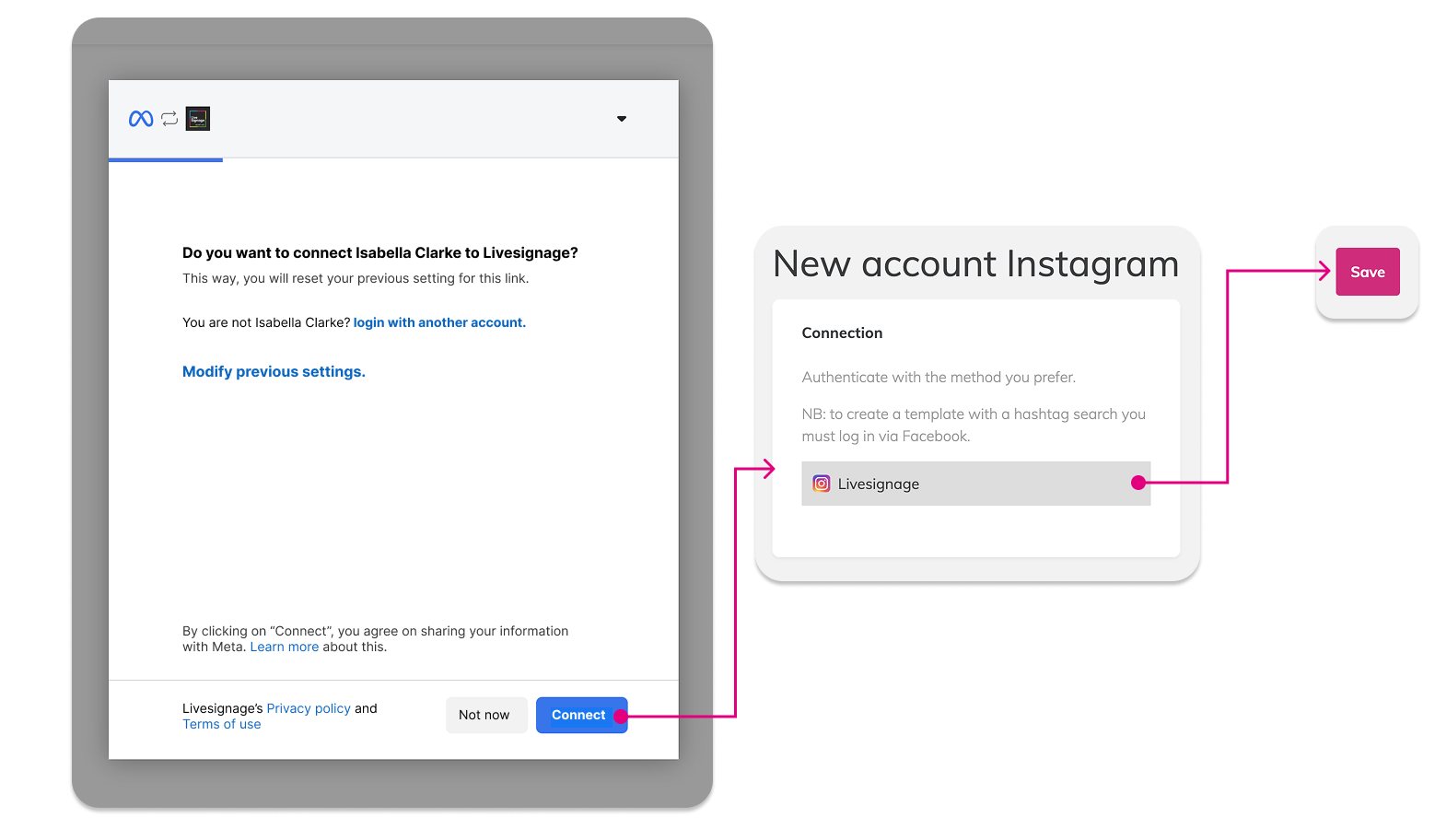
Use this method if you want to display hashtag search results or manage multiple Instagram Business pages.
You’ll be redirected to Facebook. After clicking Connect, Livesignage will show the Instagram pages linked to your Facebook account.
Select the page you want to use.
Step 2 – Add Instagram to a playlist
Once your account is connected, you can display Instagram content using a social template inside any playlist.
Here’s how:
- Go to Playlists
- Open an existing playlist or create a new one
- Click Add Slide
- Choose Template type: Social
- Select one of the Instagram templates
- Fill in the template settings according to your needs
Related Articles
How do I add a Facebook slide?
To display Facebook content on your screens, you’ll first need to connect your Facebook account and then use one of the available social templates inside a playlist. Step 1 – Connect your Facebook account Before you can show any content, you need to ...How do I add a LinkedIn slide?
To display LinkedIn content on your screens, you’ll first need to connect your account and then use the dedicated LinkedIn template inside a playlist. Step 1 – Connect your LinkedIn account Before you can show any content, LinkedIn must be connected ...How do I add a YouTube video?
In Livesignage, you can easily embed YouTube videos into your playlists using dedicated video templates. Step 1 – Open your playlist Go to the Playlists section and either: Click + Create new playlist, then select the desired format or Open an ...How do I add a Vimeo video?
In Livesignage, you can easily embed Vimeo videos into your playlists using dedicated video templates. Step 1 – Open your playlist Go to the Playlists section and either: Click + Create new playlist, then choose your desired format or Open an ...How do I add a RSS feed as a source?
Livesignage allows you to integrate RSS feeds as a source to automatically update slides with news, headlines, real-time updates, or editorial content. Important note: the RSS feed must be in version 2.0 format to ensure compatibility. 1. Add a new ...