How do I upload an image?
In Livesignage, images can be uploaded either inside a slide (within a playlist) or as a widget, depending on how you want them to appear on screen.
Option 1: Add an image to a playlist
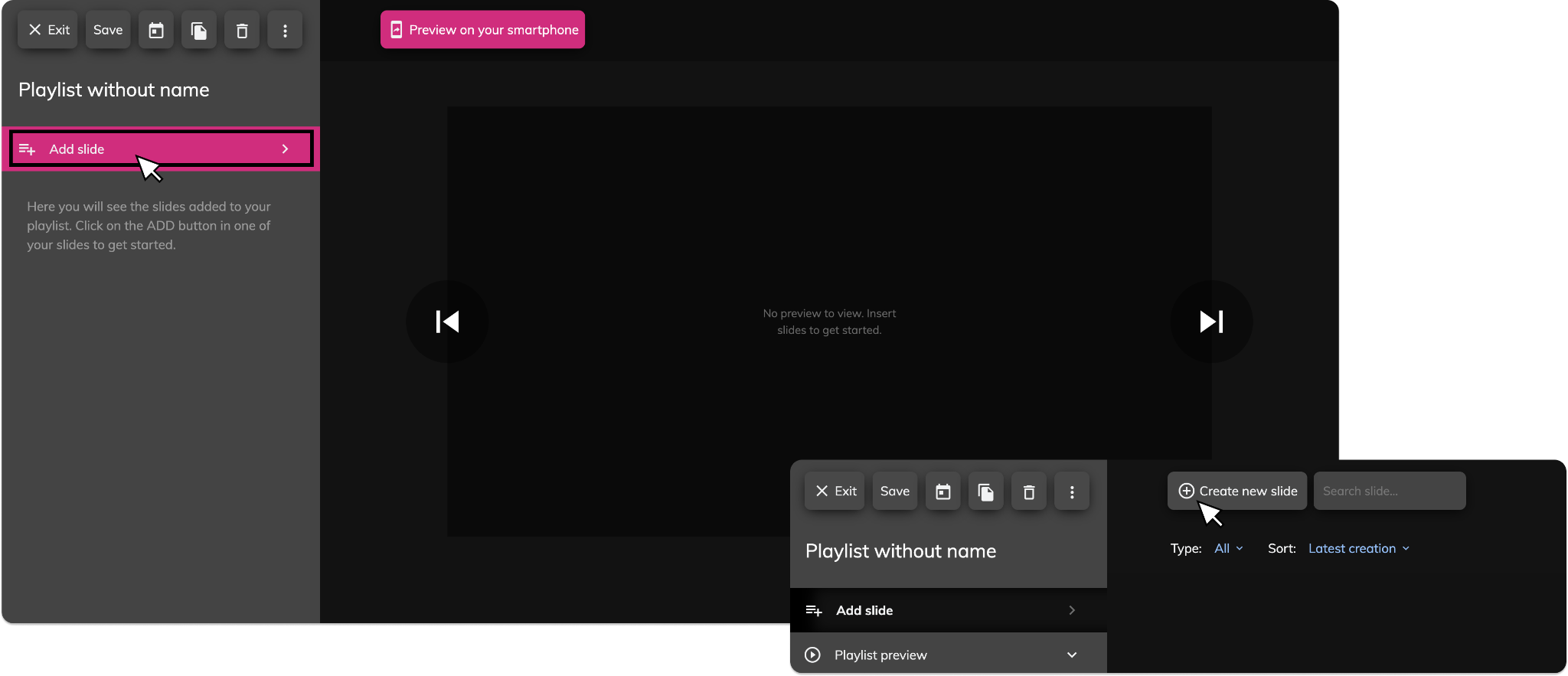
If you want your image to rotate with other content (videos, messages, etc.), follow these steps:
1. Open or create a playlist.
2. Click “Add slide”.
3. Choose a template based on what you want to achieve
“Light” versions remove the background behind the image.
Rome templates are ideal for full-screen, edge-to-edge visuals.
4. Upload your image and complete the required fields (e.g. name, duration).
5. Save the playlist.
Option 2: Add an image as a widget
If your image should be part of a composite layout (e.g. a company logo always visible on screen), use an Image Widget instead of a slide.
Widgets allow for more flexible screen compositions with multiple elements.
To do this:
- Go to the Widgets section.
- Create a new Image Widget.
- Upload your image and adjust its size, position, and layer in the layout.
- Save and assign the widget to your playlist or display zone.
Related Articles
What image formats are supported?
Livesignage supports the most common image formats to ensure fast loading and smooth display across all screen types. Supported formats JPG – ideal for most image content PNG – recommended when you need transparency GIF – supports simple animations ...How do I upload a video?
In Livesignage, videos are added inside slides, which are part of a playlist. Each video is placed into a specific template that defines how it appears on screen. Step-by-step: Upload a video to a playlist 1. Open or create a playlist. 2. Click “Add ...Is there a file size limit for images?
Livesignage does not enforce a strict file size limit for images. You can upload files of any size, but for best performance we recommend keeping each image under 5 MB. There’s no maximum number of images you can upload, but remember: the larger the ...How do I Use an Excel File as a Data Source?
Livesignage also allows you to use Excel files as a data source for your slides. This is a useful solution if you prefer working locally instead of with online documents. 1. Go to the Sources section Access the Sources menu from the dashboard and ...How do I Use a Google Sheet as a Source?
Connecting a Google Sheet as a source in Livesignage lets you update the content shown on your displays in real time. You can manage texts, prices, images, or descriptions directly from Google Drive—no need to upload individual files every time. ...