How do I schedule the same Playlist across multiple displays?
You can do this in two ways:
- Repeat the scheduling operation manually for each display
- Create a display group and schedule the playlist directly on the group
Not sure how to create a display group? [Click here to learn how]
How to schedule a playlist
In Livesignage, you can schedule playlists using two different methods:
- from the display settings
- or directly from inside the playlist
Option 1 – From the Display Management Panel
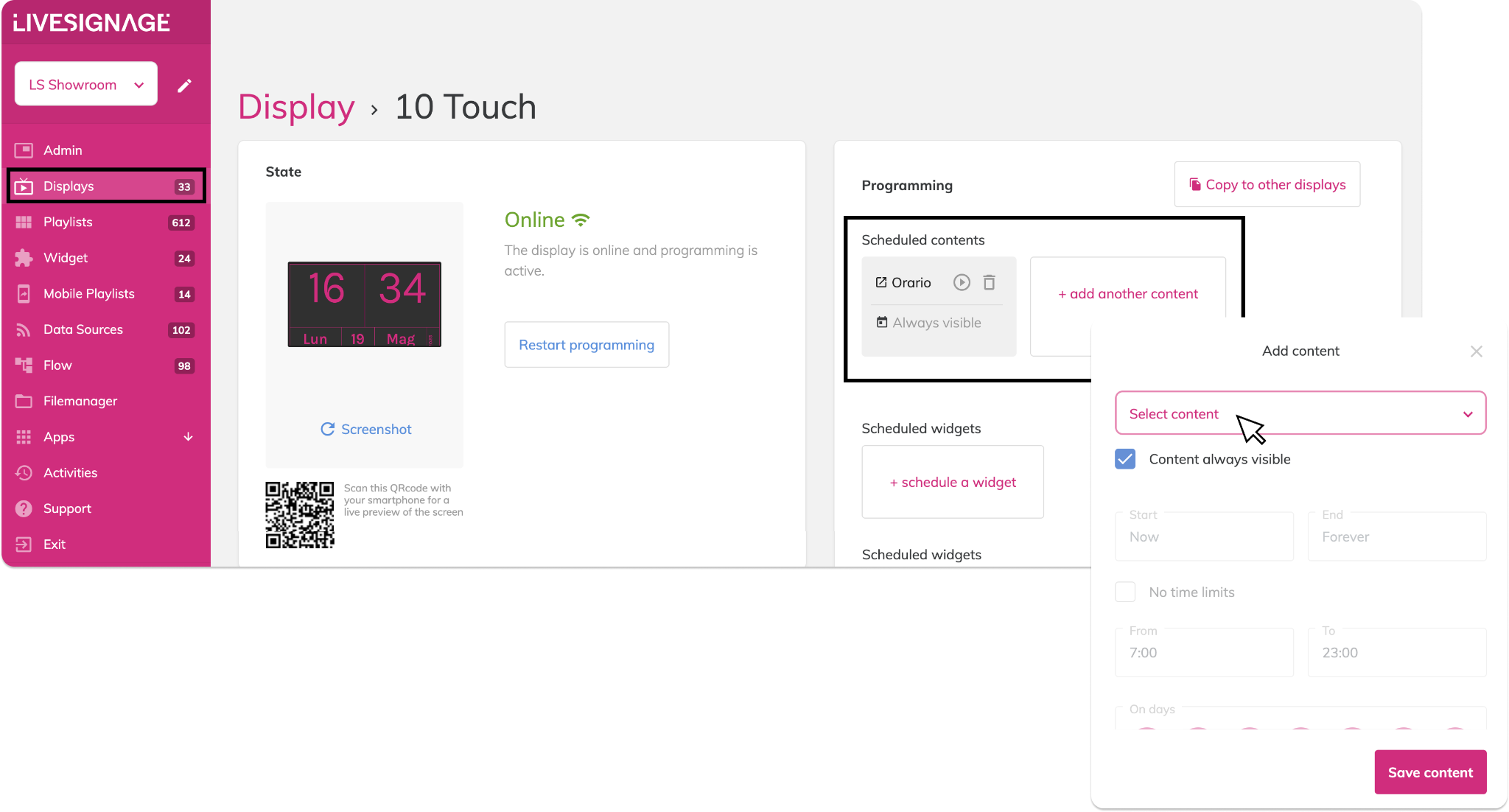
This method is useful when assigning playlists to one or more displays or checking active content quickly.
- Go to the Displays section in the left menu
- Click on the display you want to manage
- Under the Programming section, click + Add another content
- Select the playlist from the dropdown
- Choose the visibility: always visible, or scheduled by time/day
- Click Save content to apply the changes
Great for managing multiple displays individually from a central view.
Option 2 – From Inside the Playlist
Use this approach when you want to control the exact scheduling from the playlist itself.
- Go to the Playlists section and open the playlist
- Click the calendar icon 📅 in the top-right
- If no schedule exists, clickAdd schedule
- In the popup:
- Choose the target display or a display group
- Set the time ranges, dates, and days of the week
- Click Save programming
Ideal when timing needs to be precise or limited to specific hours.
Notes
- You can view and edit existing schedules from both the display and playlist views
- Scheduling a playlist does not duplicate it—it just controls when and where it appears
Related Articles
How to schedule content or a playlist on a display
Once your display has been successfully added, you can schedule content for it to show. Scheduling Content to a Display Open the display tab (e.g., “10 Touch”), go to the Scheduling section, and click “+ Add Another Content”. Here you’ll also see the ...What is a Flow and what is it for?
Flows are advanced and customizable automations that allow you to execute sequential actions in response to certain events, conditions or external commands. They are based on the use of Livesignage API and enable orchestration of complex behaviors ...How do I duplicate a Playlist?
Duplicating a playlist in Livesignage is useful when you want to reuse a structure or schedule, but it's important to understand how content behaves after duplication. What happens when you duplicate a playlist? When you duplicate a playlist by ...How do I create a New Playlist?
When you open the Playlists section from the main menu on the left, you'll land on a page that lists all your existing playlists, grouped for easier navigation. Key interface elements: Create new playlist: Button to start building a new playlist (top ...How do I assign a Playlist to a display?
To assign a playlist to a display, you can use the Display Management Panel. This allows you to link content directly to one or more displays and control when it should appear. Step-by-step: assign a playlist to a display Go to the Displays section ...