How do I assign a Playlist to a display?
To assign a playlist to a display, you can use the Display Management Panel. This allows you to link content directly to one or more displays and control when it should appear.
Step-by-step: assign a playlist to a display
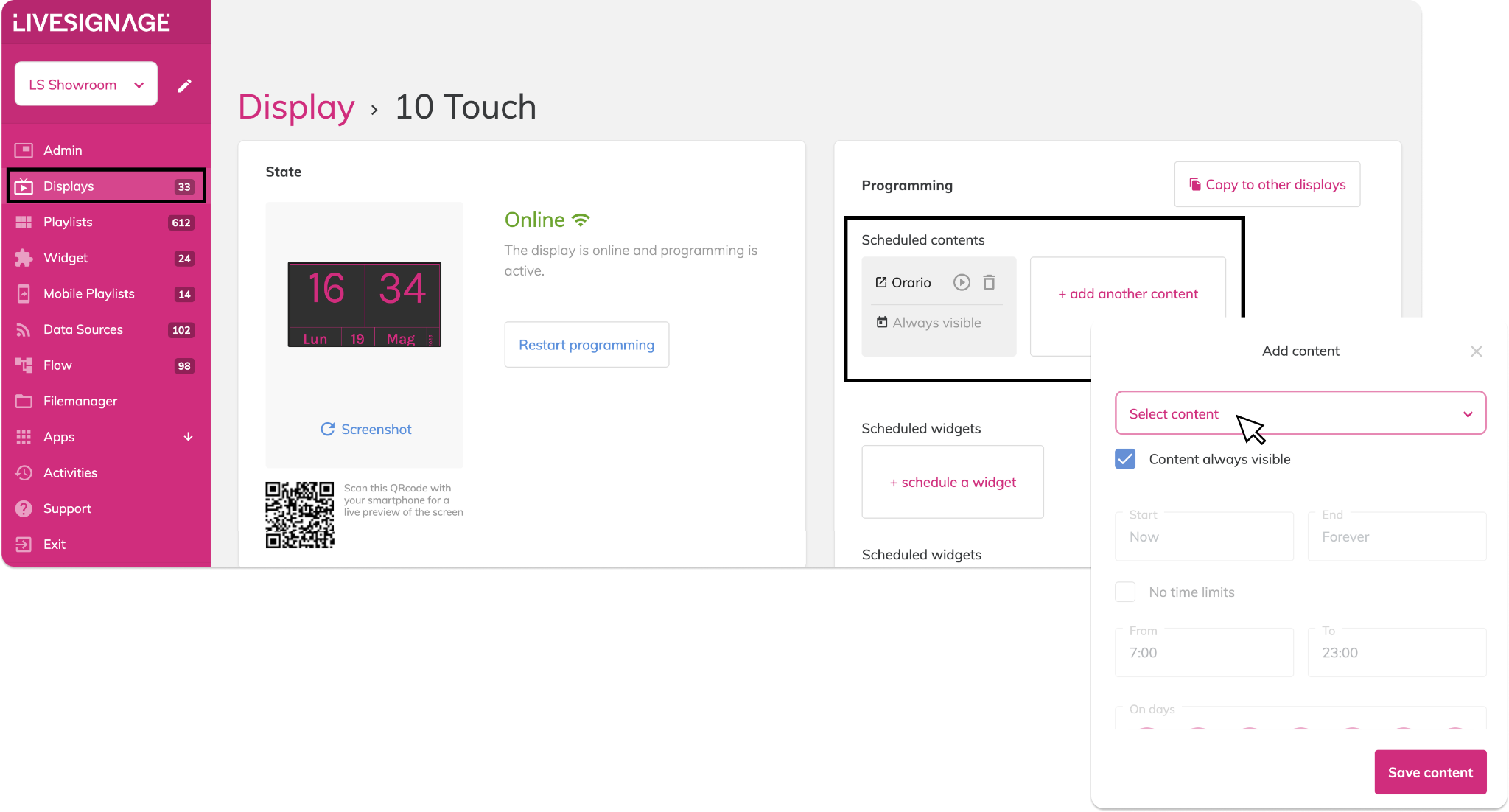
- Go to the Displays section from the left-side menu
- Click on the display you want to assign content to
- Scroll to the Programming section
- Click + Add another content
- In the dropdown, select the playlist you want to assign
- Choose when the playlist should be visible:
- Always
- At specific times or days
- Click Save content to confirm
The playlist is now assigned and will start playing on the selected display according to the schedule you defined.
Related Articles
How to schedule content or a playlist on a display
Once your display has been successfully added, you can schedule content for it to show. Scheduling Content to a Display Open the display tab (e.g., “10 Touch”), go to the Scheduling section, and click “+ Add Another Content”. Here you’ll also see the ...How can I access a display setting page?
Within each display's detail page, the Settings tab lets you quickly manage essential display parameters. Here's what you can manage: Screen Rotation Use the "Rotate screen" button to switch between horizontal and vertical orientation Adjust the ...How do I assign a Widget to a Display?
✅ If your display is not listed yet, refer to this guide: How to Add and Set Up a New Display To display your widget on screen: Go to the Displays section from the left menu Select the display where you want to show the IPTV content In the ...How do I schedule the same Playlist across multiple displays?
You can do this in two ways: Repeat the scheduling operation manually for each display Create a display group and schedule the playlist directly on the group Not sure how to create a display group? [Click here to learn how] How to schedule a playlist ...How do I monitor a display status?
Every screen on Livesignage provides real-time status updates, so you can check whether it’s active and properly synchronized with the assigned content. Status Indicators Inside the selected display’s page, you’ll see its current status: ? On ...