How do I create a New Playlist?
When you open the Playlists section from the main menu on the left, you'll land on a page that lists all your existing playlists, grouped for easier navigation.
Key interface elements:
- Create new playlist: Button to start building a new playlist (top center).
- Search bar: Use this to find an existing playlist quickly.
- Filters: Filter by type, orientation, creation date, or state.
- Playlist groups: On the main panel, you'll see groups of playlists you’ve previously created (e.g., #Castagneto, #Consorzio, #ControlRoom).
To start creating a new playlist, click the + Create new playlist button.
Choose the Playlist Format
After clicking "Create new playlist", you'll be asked to choose a format. This determines how your content will be displayed on screen.
Formats available:
- Single: One single content area per screen.
- Chained: Multiple contents shown sequentially in a chained flow.
- Double / Triple / Quadruple: Multiple zones shown simultaneously.
- Double 1:2 / 2:1: Vertical or horizontal splits with different content ratios.
- E-PAPER: Designed for ePaper displays – supports only static content (no video or animation).
- URL / HDMI: Automatically generated playlists based on device input.
You’ll see different layout options depending on your screen’s orientation:
- Portrait
- Landscape
- Any displays
Click “Create playlist” > Once you've selected your desired format, click the "Create playlist" button to proceed.
You’ll then be taken to the playlist editor where you can start adding slides, apps, or widgets.
Edit the Playlist and Add Slides
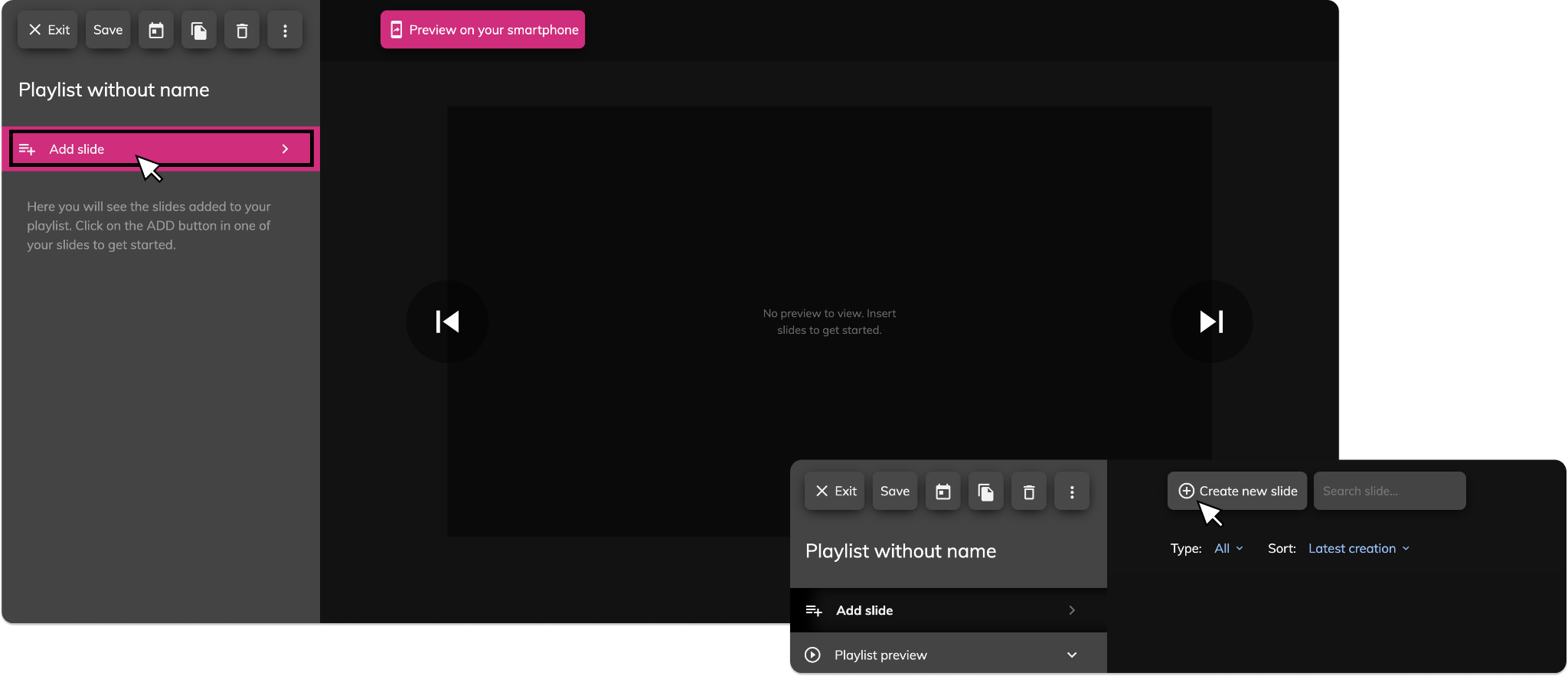
Once the format is selected, you’ll be taken to the playlist editor.
Here’s what you’ll find:
- Left panel: This is where all your slides will appear as you add them.
- Main area: A live preview of your playlist (initially empty).
- Top bar:
- Save your playlist
- Exit to go back
- Duplicate / Delete if needed
- Preview on your smartphone: Quickly test the playlist on mobile.
To get started:
Click on Add slide from the left panel.
This will open the slide editor, where you can choose from different templates, widgets, apps, or media files depending on the format you’ve selected.
Choose a Template > When adding a new slide, you'll be asked to select a template — the template defines how your content will be displayed.
You can use the filters at the top to quickly find templates by category (e.g. text, video, products, social media, countdowns, etc.).
Not all templates are available for every format. Some may be restricted based on the layout you chose (e.g. Chained, Double, E-PAPER, etc.).
Once you select a template, you can customize its content and settings to match your needs.
Add and Organize Slides
After creating your playlist, you can start building it by adding slides.
To add a slide:
- Click on Add slide in the left panel.
- Choose a template, app, or content block to include.
- Configure the content and save it — it will appear in your playlist timeline.
Once added, each slide displays:
- A preview thumbnail
- Tabs used in that slide
- Duration
- Time restrictions (if any)
You can:
- Edit a slide by clicking the pencil icon ✏️
- Reorder slides by dragging them up/down the list
- Delete a slide using the trash icon 🗑️
- Preview the whole playlist using the navigation arrows or the "Preview on your smartphone" button at the top
You can combine static content, videos, apps, and dynamic data sources, depending on the format and template used.
When your playlist is ready, click Save in the top bar.
Related Articles
How do I create a New Widget?
In Livesignage, a widget is a customizable content block that lets you display specific types of information on screen, such as: Live TV (IPTV) Clocks and timers Weather data Logos and static images News feeds or data sources …and much more! Unlike ...How do I create a Group of Playlists?
Playlist Groups in Livesignage allow you to organize and manage multiple playlists efficiently. By grouping playlists, you can streamline scheduling, apply consistent settings, and simplify content management across various displays. Creating a ...How do I change the slide transitions in a Playlist?
You can customize the transition effect between slides directly from the playlist settings. This allows you to create smoother or more dynamic visual experiences depending on your needs. Change the transition effect Go to Playlists from the main ...How can I edit my playlist without affecting the one currently running on screen?
Important: Duplicating the playlist alone is not enough. If you want to safely edit your content without changing what’s currently live, you must also duplicate the slides inside the playlist. In Livesignage, playlists and slides are separate ...How do I add a new display?
The Display section lets you add, organize, and control all the screens connected to Livesignage.. Here, you can monitor each display’s status, schedule content, perform remote actions, and create groups for better organization. Adding a New Display ...