How can I edit my playlist without affecting the one currently running on screen?
Important: Duplicating the playlist alone is not enough.
If you want to safely edit your content without changing what’s currently live, you must also duplicate the slides inside the playlist.
In Livesignage, playlists and slides are separate elements.
When you duplicate a playlist, the same slides are still linked to both versions. That means any changes to the slides will affect all playlists where they're used.
To avoid this, you should:
- Duplicate the playlist, and
- Duplicate the individual slides you plan to modify
Step 1 – Duplicate the playlist
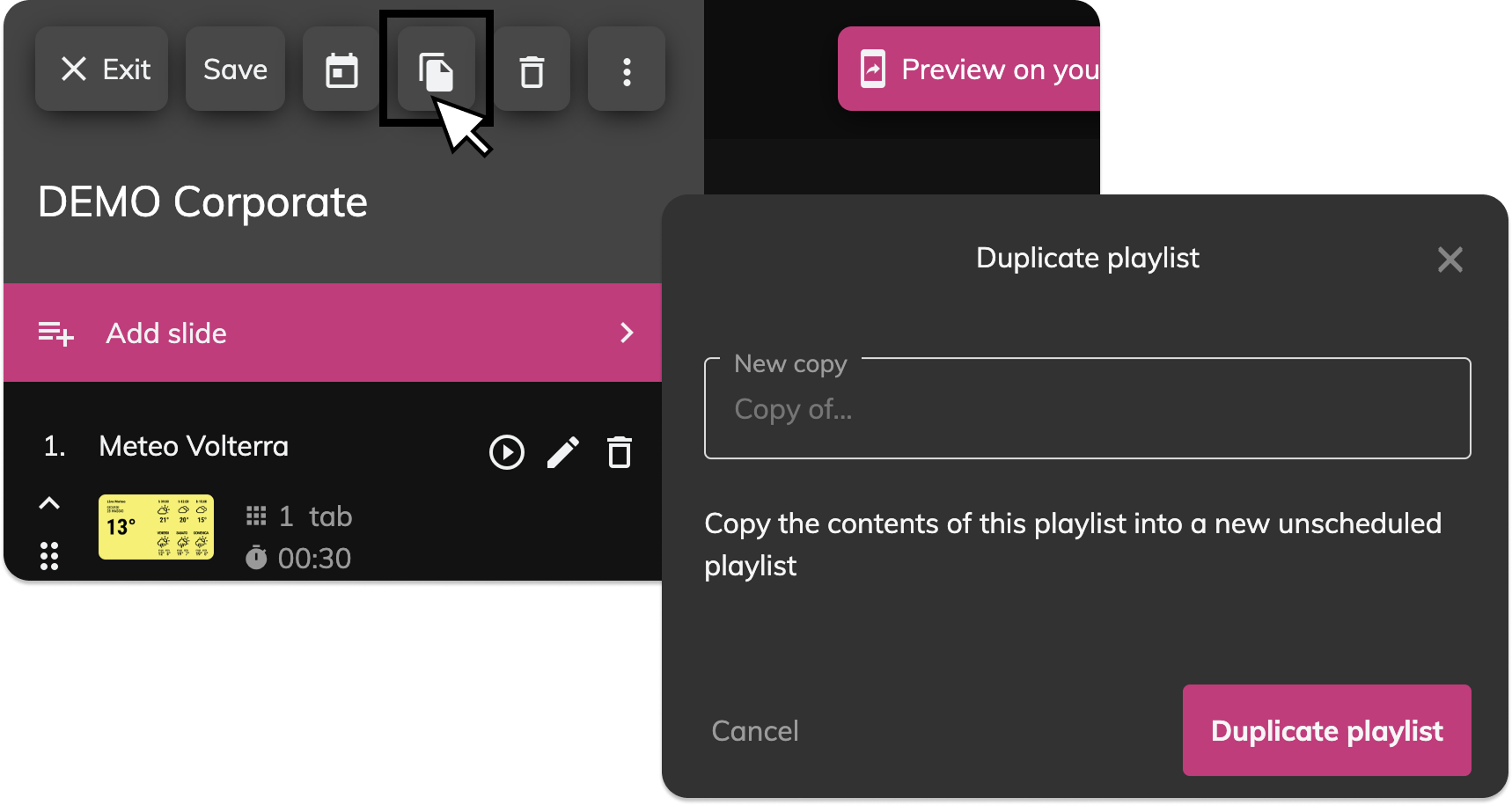
- Go to the Playlists section
- Click the Duplicate icon (📄) next to the playlist you want to copy
This creates a new playlist container with the same slides inside—but they’re still shared with the original playlist.
Step 2 – Duplicate the slides
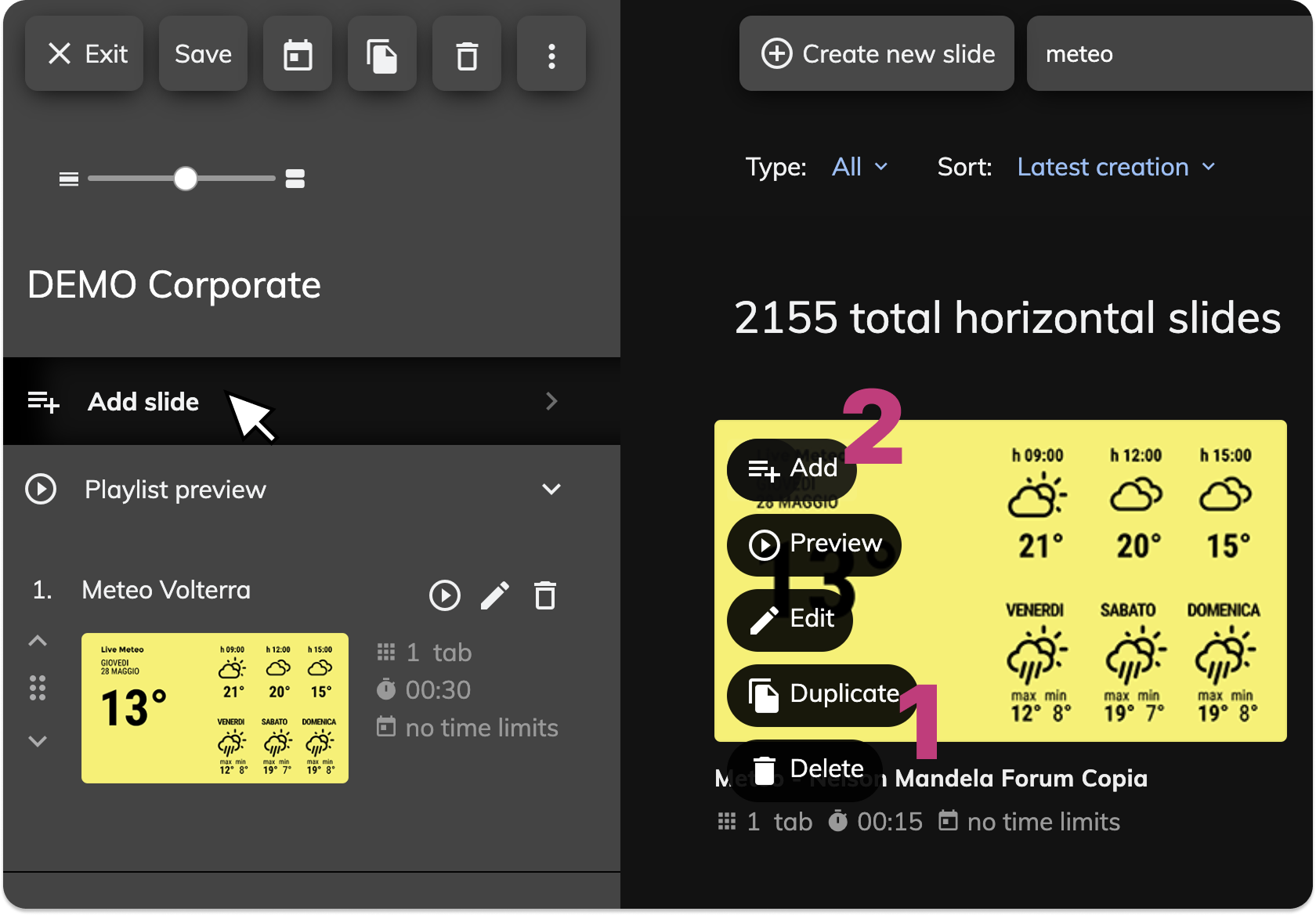
To create independent slide versions:
- Open the duplicated playlist
- Click Add Slide
- In the slide library, find the slide you want
- Click Duplicate (not Add)
- Rename and edit the new slide
- Then click Add to insert it into your playlist
This ensures you’re editing a completely separate slide that won’t impact the original playlist.
Tips
Use the search bar to quickly find your slides by name
Only duplicate the slides you intend to edit
Slides that don’t need changes can remain shared between playlists
Once you’re done, you can assign the updated playlist to your displays
Related Articles
How do I display a website on the screen?
In Livesignage you can show a website on displays in two different ways, depending on your needs. If you want to display ONLY one website, you can use the URL playlist, otherwise, if you want to display multiple sites one after the other, or ...How do I create a New Playlist?
When you open the Playlists section from the main menu on the left, you'll land on a page that lists all your existing playlists, grouped for easier navigation. Key interface elements: Create new playlist: Button to start building a new playlist (top ...How do I duplicate a Playlist?
Duplicating a playlist in Livesignage is useful when you want to reuse a structure or schedule, but it's important to understand how content behaves after duplication. What happens when you duplicate a playlist? When you duplicate a playlist by ...How do I schedule the same Playlist across multiple displays?
You can do this in two ways: Repeat the scheduling operation manually for each display Create a display group and schedule the playlist directly on the group Not sure how to create a display group? [Click here to learn how] How to schedule a playlist ...How to schedule content or a playlist on a display
Once your display has been successfully added, you can schedule content for it to show. Scheduling Content to a Display Open the display tab (e.g., “10 Touch”), go to the Scheduling section, and click “+ Add Another Content”. Here you’ll also see the ...