How do I display a website on the screen?
In Livesignage you can show a website on displays in two different ways, depending on your needs. If you want to display ONLY one website, you can use the URL playlist, otherwise, if you want to display multiple sites one after the other, or alternate the site with other sites, you can use the “website” Template.
1. Playlist URL
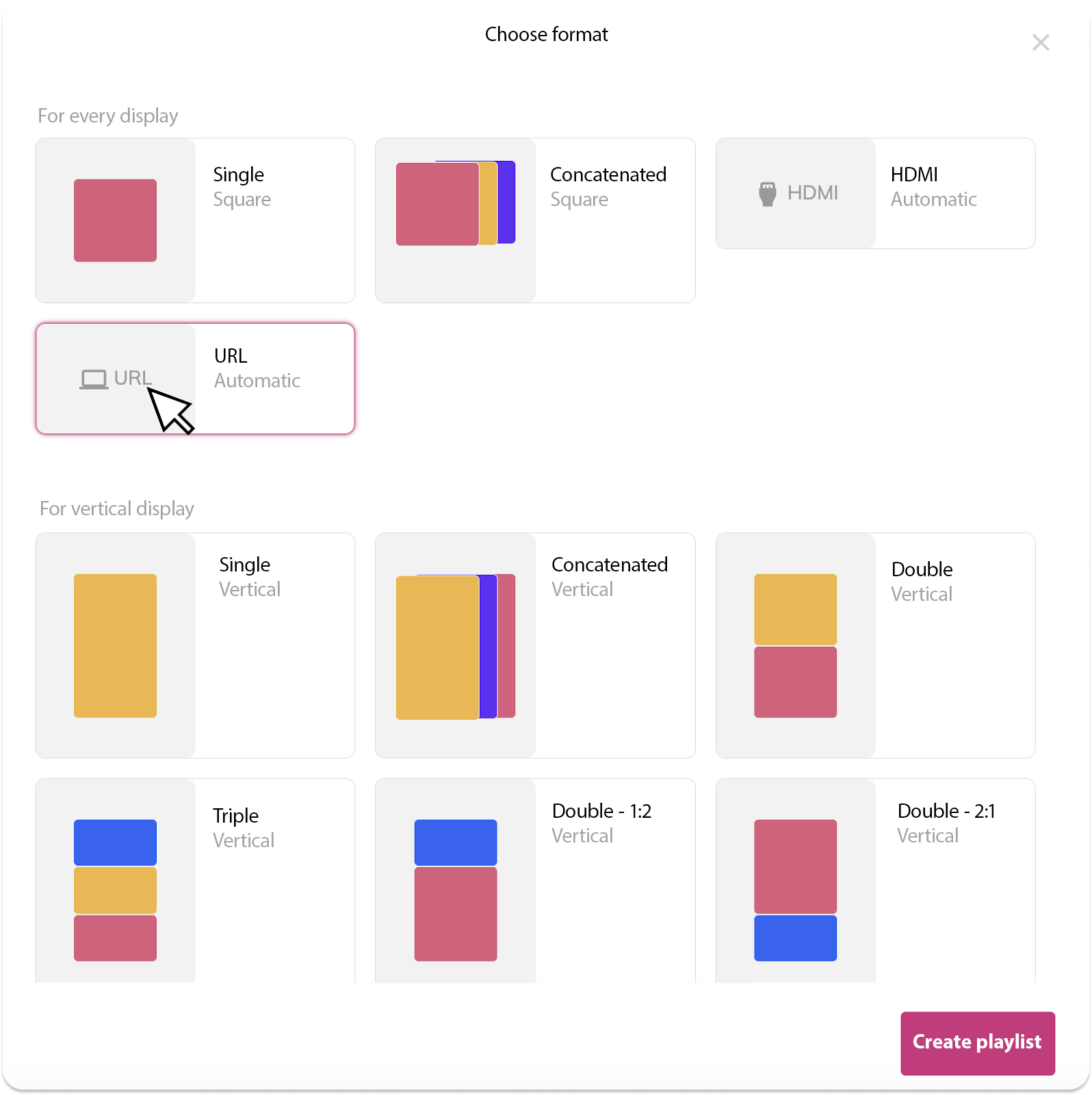
The Playlist URL allows you to enter a web address and directly view that site on the display.
It's a full-fledged playlist, so can be programmed like any other playlist, even within a composed playlist to in a widget.
The site will be displayed in responsive, automatically adapting to the available space on the screen.
If displayed on a touch screen, it will be possible to navigate the website directly from the display.
How to create:
Go to New playlist.
Select the format URL (Automatic).
Enter the address of the website you want to view.
Save: You will immediately see a preview of the site inside the playlist.
 Keep in mind: The URL playlist does not constantly update the site, whereas the Web Site type slide does.
Keep in mind: The URL playlist does not constantly update the site, whereas the Web Site type slide does. Display issues with websites in playlists
It is possible that the preview of the newly inserted website generates display errors. This can mainly depend on two reasons:
1. The site has security restrictions
Some sites prevent loading inside an iframe (the method Livesignage uses to display them). In this case, the content may not be visible or generate errors.
2. The site requires access via login
Livesignage, for security reasons, cannot display content that is behind authentication (e.g. private areas with login).
How to solve
Case 1 – The site does not open due to security restrictions:
You can use the mode playlist URL and enable optimization.
To do this:
Click on the three dots at the top right of the playlist.
- Activate the option"URL Playlist Optimization".
Case 2 – The site is protected by login:
In this case, the only solution is to contact the site manager to make it public or accessible without authentication.
2. "Website" Template
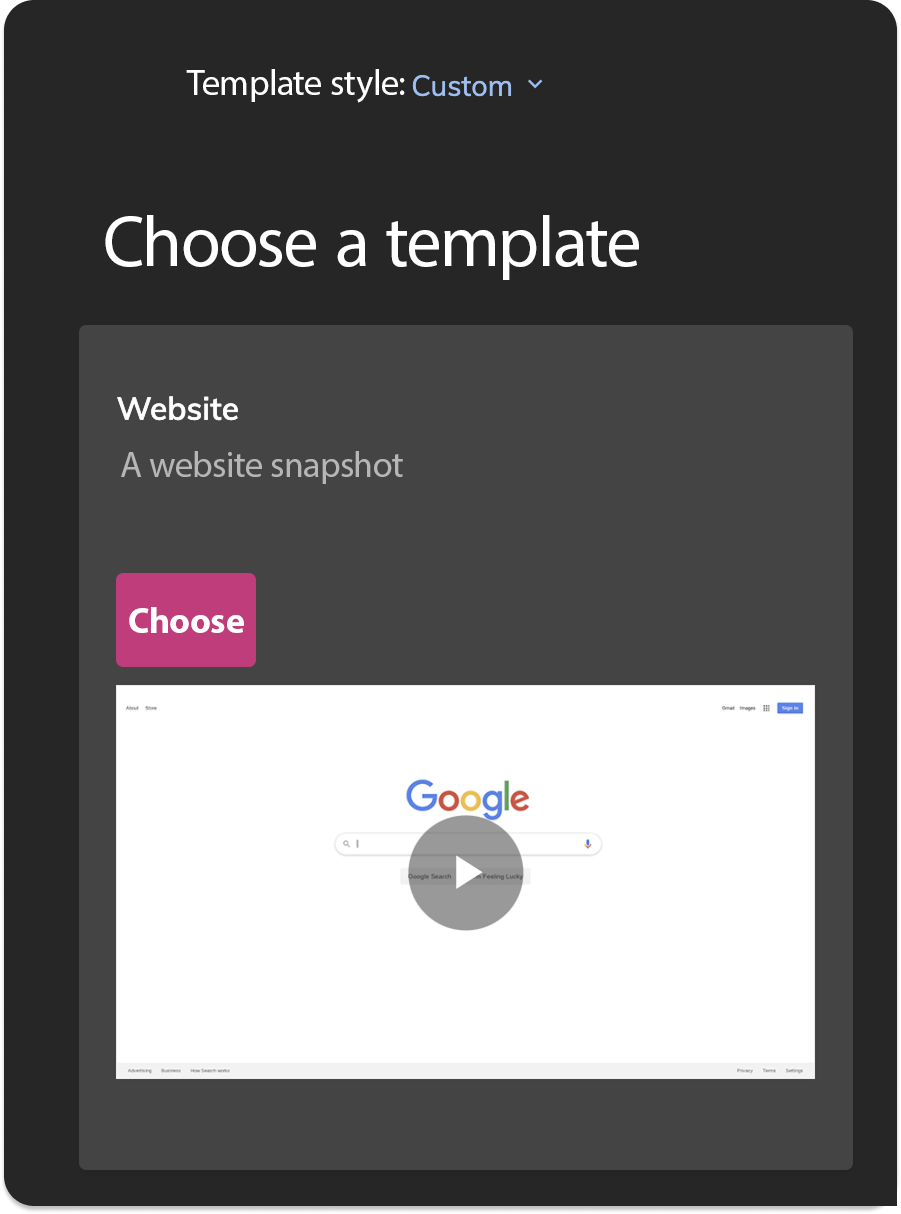
Alternatively, you can use the"Website" template to create a dedicated slide with a URL.
The slide can be inserted into any playlist, like a normal slide.
You can define a specific duration for viewing the site.
It is useful when you want to show the site for a limited time or in a loop with other content.
How to use:
Create a new slide.
Filter “Custom” among the templates and choose“Website – snapshot of a website”.
Enter the site URL.
Save and add the slide to the playlist.
Which method to choose?
Related Articles
How to schedule content or a playlist on a display
Once your display has been successfully added, you can schedule content for it to show. Scheduling Content to a Display Open the display tab (e.g., “10 Touch”), go to the Scheduling section, and click “+ Add Another Content”. Here you’ll also see the ...How do I add a new display?
The Display section lets you add, organize, and control all the screens connected to Livesignage.. Here, you can monitor each display’s status, schedule content, perform remote actions, and create groups for better organization. Adding a New Display ...How do I monitor a display status?
Every screen on Livesignage provides real-time status updates, so you can check whether it’s active and properly synchronized with the assigned content. Status Indicators Inside the selected display’s page, you’ll see its current status: ? On ...How do I assign a Widget to a Display?
✅ If your display is not listed yet, refer to this guide: How to Add and Set Up a New Display To display your widget on screen: Go to the Displays section from the left menu Select the display where you want to show the IPTV content In the ...How do i manage and control a display?
The Display section lets you add, organize, and control all the screens connected to Livesignage. Here, you can monitor each display’s status, schedule content, perform remote actions, and create groups for better organization. Adding a New Display ...