How do I add a new display?
The Display section lets you add, organize, and control all the screens connected to Livesignage..
Here, you can monitor each display’s status, schedule content, perform remote actions, and create groups for better organization.
Adding a New Display
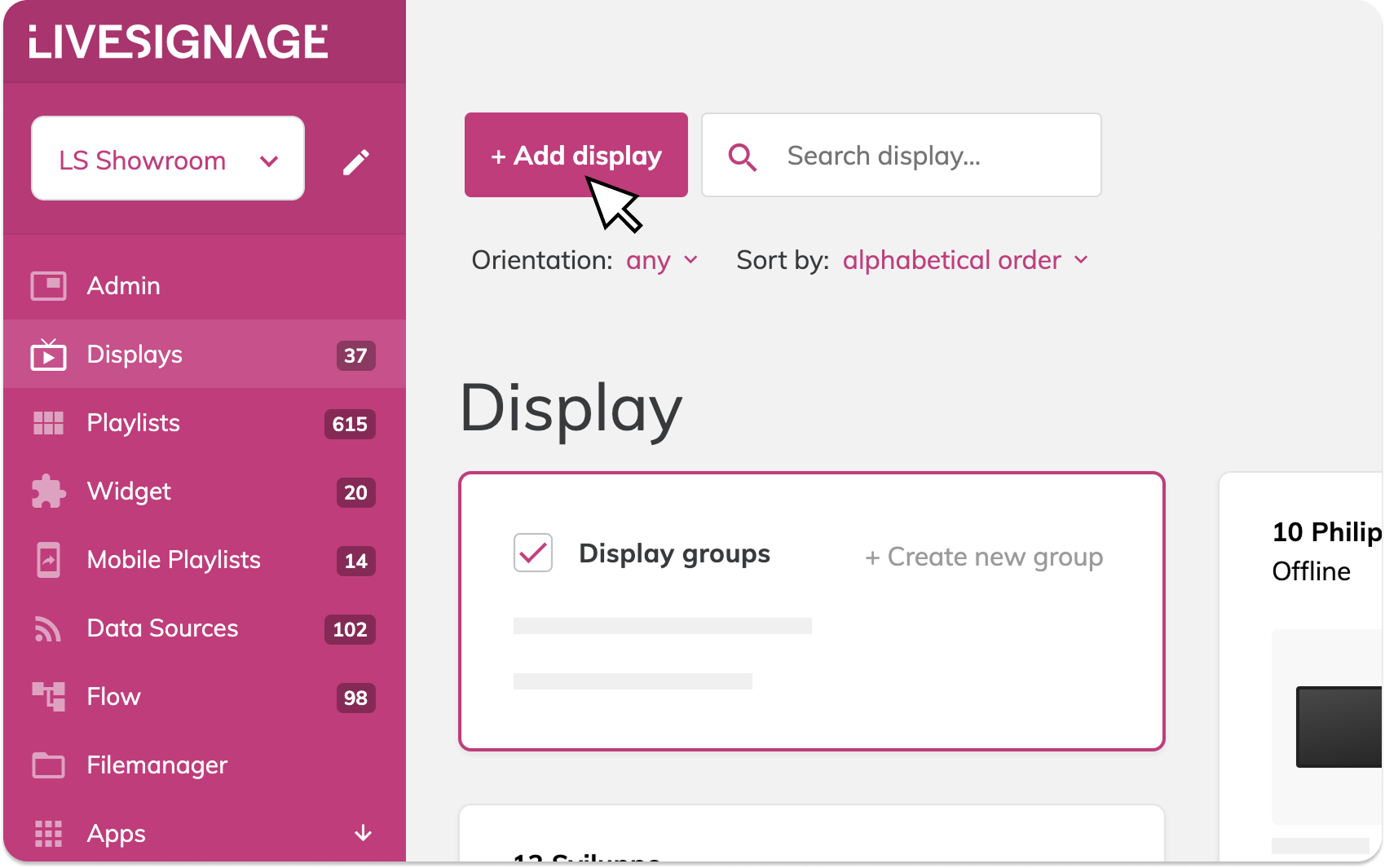
To add a new screen to Livesignage:
- Go to the Display section from the main menu
- Click on “+ Add Display” (top left)
This will open the configuration screen where you can enter:
Identification
- Display Code: A unique code generated during the app installation process on the device
- Platform: Choose the manufacturer or brand of the display where Livesignage is installed: Android, BrightSign, ChromeOS, LG webOS, Philips Android

You can click “Installation Guide” for platform-specific instructions or check this article for setup steps and system requirements
Display Settings
- Display name (e.g. “Shop Window – Milan”)
- Location (optional – helps identify the physical position)
- Time zone

You can update these settings at any time.
Orientation & Resolution
- Orientation: Choose vertical or horizontal, depending on how the display is mounted
- Resolution:
– Standard (Full HD or 4K) for most screens
– Custom, if you're using special formats like LED walls or art walls
Once completed, click Next to schedule content or configure advanced settings.
Related Articles
How do I add an Instagram slide?
To display Instagram content on your screens, you first need to connect your Instagram account and then add it to a slide inside a playlist. Step 1 – Connect your Instagram account You can integrate Instagram with Livesignage in two ways: Show posts ...How do I add a LinkedIn slide?
To display LinkedIn content on your screens, you’ll first need to connect your account and then use the dedicated LinkedIn template inside a playlist. Step 1 – Connect your LinkedIn account Before you can show any content, LinkedIn must be connected ...How do I add a Facebook slide?
To display Facebook content on your screens, you’ll first need to connect your Facebook account and then use one of the available social templates inside a playlist. Step 1 – Connect your Facebook account Before you can show any content, you need to ...How do I add a YouTube video?
In Livesignage, you can easily embed YouTube videos into your playlists using dedicated video templates. Step 1 – Open your playlist Go to the Playlists section and either: Click + Create new playlist, then select the desired format or Open an ...How do I add a Vimeo video?
In Livesignage, you can easily embed Vimeo videos into your playlists using dedicated video templates. Step 1 – Open your playlist Go to the Playlists section and either: Click + Create new playlist, then choose your desired format or Open an ...