How do i manage and control a display?
The Display section lets you add, organize, and control all the screens connected to Livesignage.
Here, you can monitor each display’s status, schedule content, perform remote actions, and create groups for better organization.
Adding a New Display
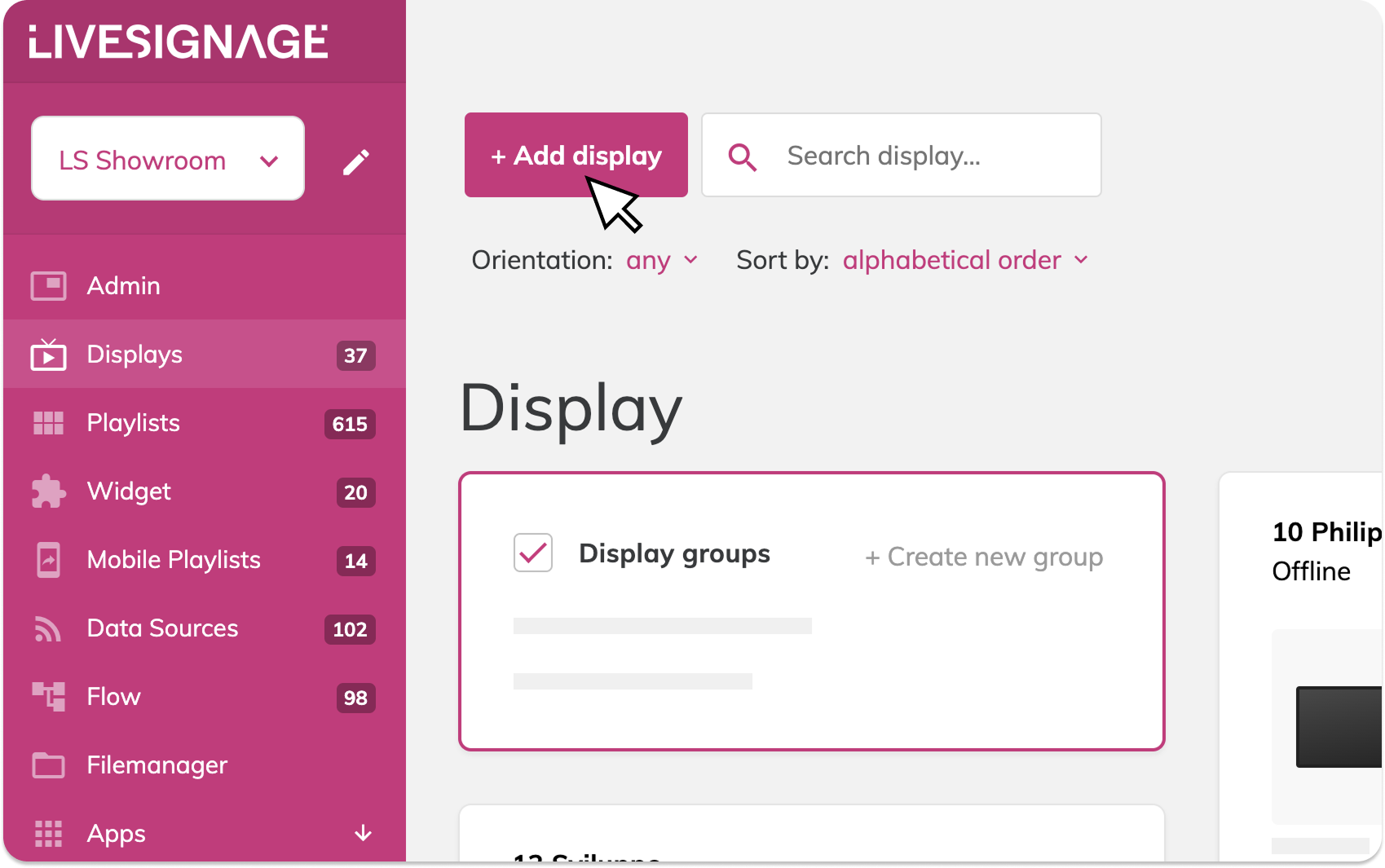
To add a new screen to Livesignage:
- Go to the Display section from the main menu
- Click on “+ Add Display” (top left)
This will open the configuration screen where you can enter:
Identification
- Display Code: A unique code generated during the app installation process on the device
- Platform: Choose the manufacturer or brand of the display where Livesignage is installed on:
Android, BrightSign, ChromeOS, LG webOS, Philips Android
 You can click “Installation Guide” for platform-specific instructions or check this article for setup steps and system requirements
You can click “Installation Guide” for platform-specific instructions or check this article for setup steps and system requirementsDisplay Settings
- Display name (e.g. “Shop Window – Milan”)
- Location (optional – helps identify the physical position)
- Time zone
 You can update these settings at any time.
You can update these settings at any time.Orientation & Resolution
- Orientation: Choose vertical or horizontal, depending on how the display is mounted
- Resolution:– Standard (Full HD or 4K) for most screens– Custom, if you're using special formats like LED walls or art walls
Once completed, click Next to schedule content or configure advanced settings.
Related Articles
How can I access a display setting page?
Within each display's detail page, the Settings tab lets you quickly manage essential display parameters. Here's what you can manage: Screen Rotation Use the "Rotate screen" button to switch between horizontal and vertical orientation Adjust the ...How to manage content in customised formats
(for videowalls, LED or stretch displays) On Livesignage, you can manage content with resolutions different from the classic 16:9 in several ways, depending on what you want to create. Insert out-of-format images or videos If you only want to insert ...How do I assign a Playlist to a display?
To assign a playlist to a display, you can use the Display Management Panel. This allows you to link content directly to one or more displays and control when it should appear. Step-by-step: assign a playlist to a display Go to the Displays section ...How do I add a new display?
The Display section lets you add, organize, and control all the screens connected to Livesignage.. Here, you can monitor each display’s status, schedule content, perform remote actions, and create groups for better organization. Adding a New Display ...How do I monitor a display status?
Every screen on Livesignage provides real-time status updates, so you can check whether it’s active and properly synchronized with the assigned content. Status Indicators Inside the selected display’s page, you’ll see its current status: ? On ...