How do I change the slide transitions in a Playlist?
You can customize the transition effect between slides directly from the playlist settings. This allows you to create smoother or more dynamic visual experiences depending on your needs.
Change the transition effect
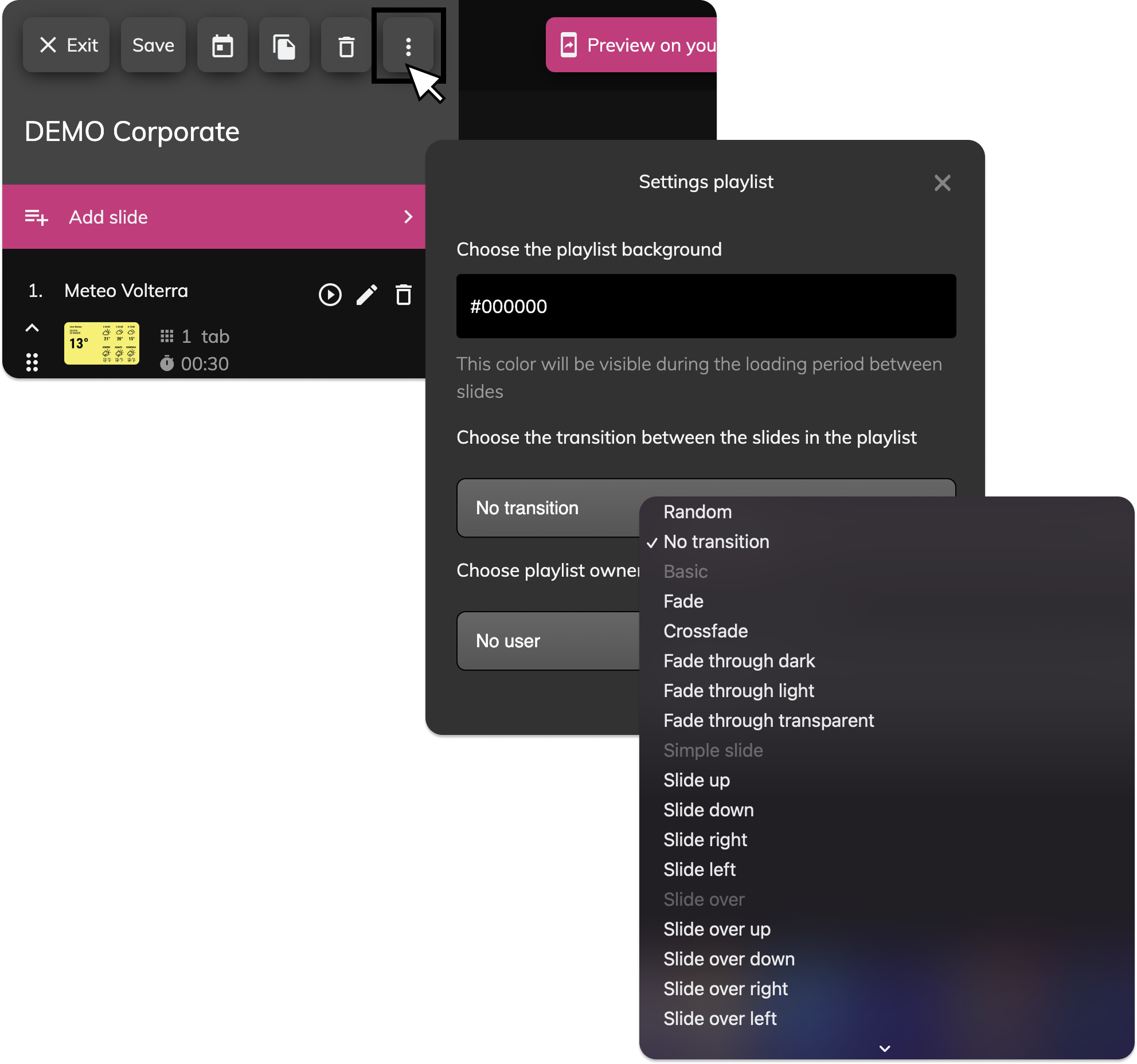
- Go to Playlists from the main menu.
- Open the playlist you want to customize.
- Click on the three dots icon (⋮) in the top-left corner.
- A Settings playlist panel will appear.
- In the settings panel, scroll to “Choose the transition between the slides in the playlist”
- Open the dropdown menu and select your preferred transition
Available transitions
Here are some of the types of transitions you can choose from:
- No transition
- Fade or Crossfade – for a clean and simple transition between slides
- Fade through dark / light / transparent – for a more atmospheric fade
- Slide up / down / left / right – for a basic directional slide
- Slide over up / down / left / right – for a dynamic slide-in overlay
- Slide remove – to remove the previous slide while adding the new one
- Slot slide / Box fade – for horizontal or vertical block-style animations
- Fade and slide from... – for combined fade + directional motion
- Parallax to... – for depth-effect transitions (right, left, top, bottom)
- Curtain 1 / 2 / 3 – for a theatrical curtain-style reveal
- Grayscale / Brightness – to apply filter-based transitions
- Cube / Turnoff / Papercut / Flying – for advanced and premium 3D-style effects
- Random – to automatically rotate different transitions between slides
You can also set a background color visible during the loading phase between slides. Click here to see how you can change color.
Related Articles
How do I change the slide display layout in the Playlist?
In the top bar of the playlist editor, you can change the way the slides are displayed, choosing between compact list or a mode of thumbnail preview. Locate the icon of the cursor at the top of the playlist (next to the "Save" button). Click and drag ...Can I change the Playlist's background color?
Yes! You can change the background color of your playlist directly from the playlist settings. This background will appear briefly during the transition between slides—especially if your slides have transparency or when there’s a loading delay. Keep ...How do I delete a slide?
You have two options to delete a slide:remove it from the playlist or delete it permanently from your account. 1. Remove a slide from a playlist If you just want to remove a slide from a playlist (without deleting it entirely), you can do so directly ...How do I add a Facebook slide?
To display Facebook content on your screens, you’ll first need to connect your Facebook account and then use one of the available social templates inside a playlist. Step 1 – Connect your Facebook account Before you can show any content, you need to ...How do I add an Instagram slide?
To display Instagram content on your screens, you first need to connect your Instagram account and then add it to a slide inside a playlist. Step 1 – Connect your Instagram account You can integrate Instagram with Livesignage in two ways: Show posts ...