Can I change the Playlist's background color?
Yes! You can change the background color of your playlist directly from the playlist settings.
This background will appear briefly during the transition between slides—especially if your slides have transparency or when there’s a loading delay.
Keep in mind that by default the background is black.
How to change the playlist background
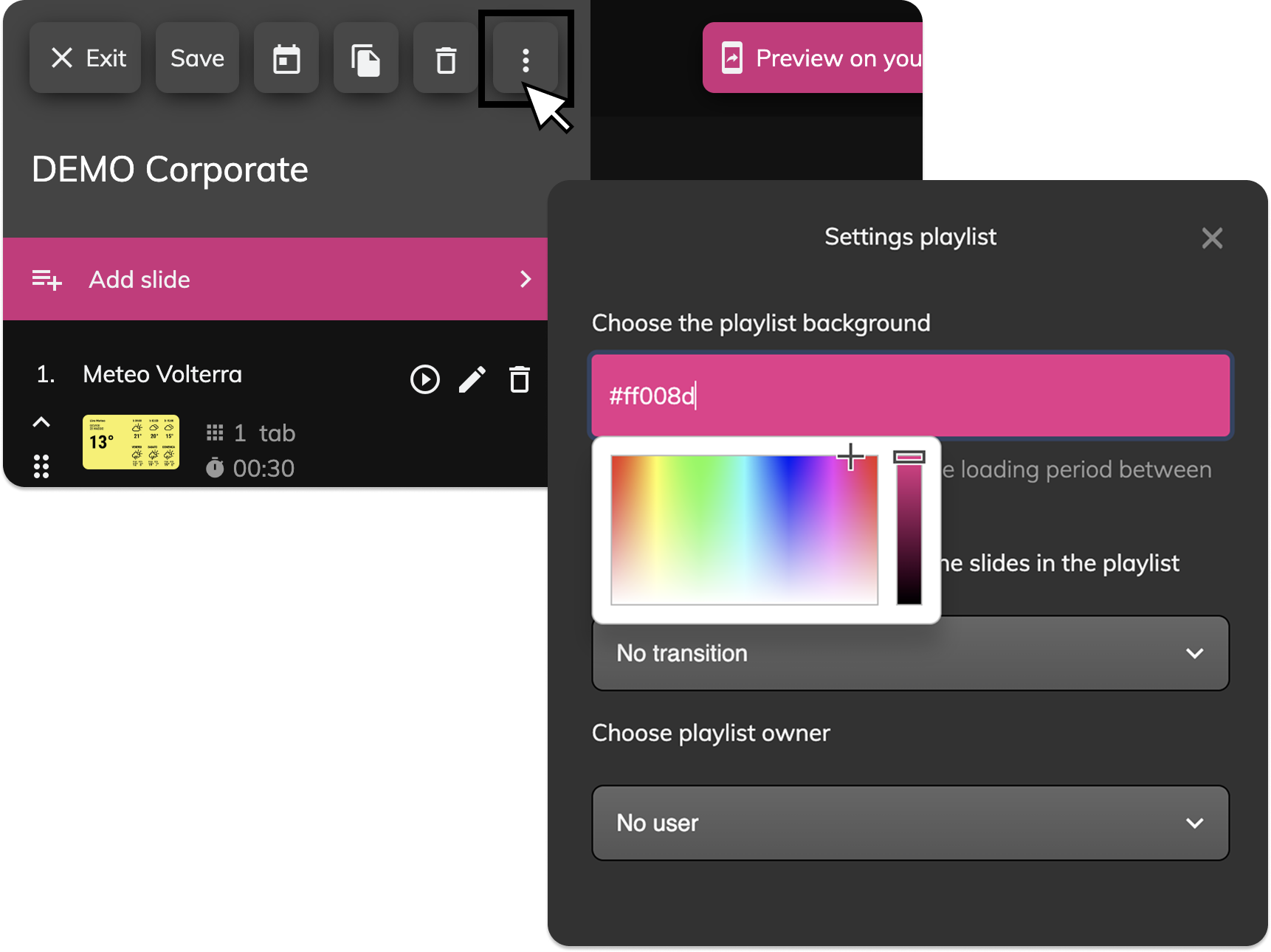
- Go to the Playlists section
- Open the playlist you want to edit
- Click the three dots (⋮) at the top right to open Settings
- In the Settings playlist panel, find the section “Choose the playlist background”
- Click the color box and:
- Select a color using the color picker
- Or enter a HEX code (e.g. #ff008d)
- The change will be saved automatically when you click Save at the top
Tip: Use a color that matches your brand or the dominant color in your slides for a more seamless visual experience.
Related Articles
How do I change the slide transitions in a Playlist?
You can customize the transition effect between slides directly from the playlist settings. This allows you to create smoother or more dynamic visual experiences depending on your needs. Change the transition effect Go to Playlists from the main ...How do I change the slide display layout in the Playlist?
In the top bar of the playlist editor, you can change the way the slides are displayed, choosing between compact list or a mode of thumbnail preview. Locate the icon of the cursor at the top of the playlist (next to the "Save" button). Click and drag ...How can I edit my playlist without affecting the one currently running on screen?
Important: Duplicating the playlist alone is not enough. If you want to safely edit your content without changing what’s currently live, you must also duplicate the slides inside the playlist. In Livesignage, playlists and slides are separate ...How do I create a New Playlist?
When you open the Playlists section from the main menu on the left, you'll land on a page that lists all your existing playlists, grouped for easier navigation. Key interface elements: Create new playlist: Button to start building a new playlist (top ...How do I schedule the same Playlist across multiple displays?
You can do this in two ways: Repeat the scheduling operation manually for each display Create a display group and schedule the playlist directly on the group Not sure how to create a display group? [Click here to learn how] How to schedule a playlist ...