How do I create a New Widget?
In Livesignage, a widget is a customizable content block that lets you display specific types of information on screen, such as:
- Live TV (IPTV)
- Clocks and timers
- Weather data
- Logos and static images
- News feeds or data sources
- …and much more!
Unlike playlists, widgets give you full control over:
- The position, size and layering of each element
- The layout, which can include one or multiple zones
- The interaction (e.g. touch actions or sensor-based triggers)
 Widgets are ideal when you need complex or multizone layouts — for example, showing the weather in the corner of a screen while a TV stream plays in the background.
Widgets are ideal when you need complex or multizone layouts — for example, showing the weather in the corner of a screen while a TV stream plays in the background.Access the Widget Section
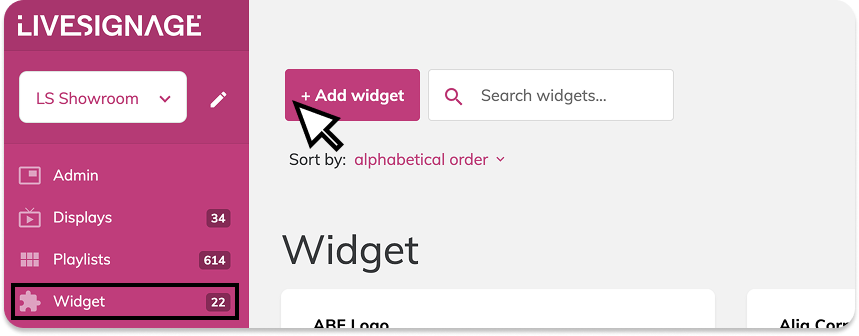
From the main menu, go to Widget and click on the + Add widget button.
📍 Path:
Main menu → Widget → + Add widget
📍 Path:
Main menu → Widget → + Add widget
Configure the Widget
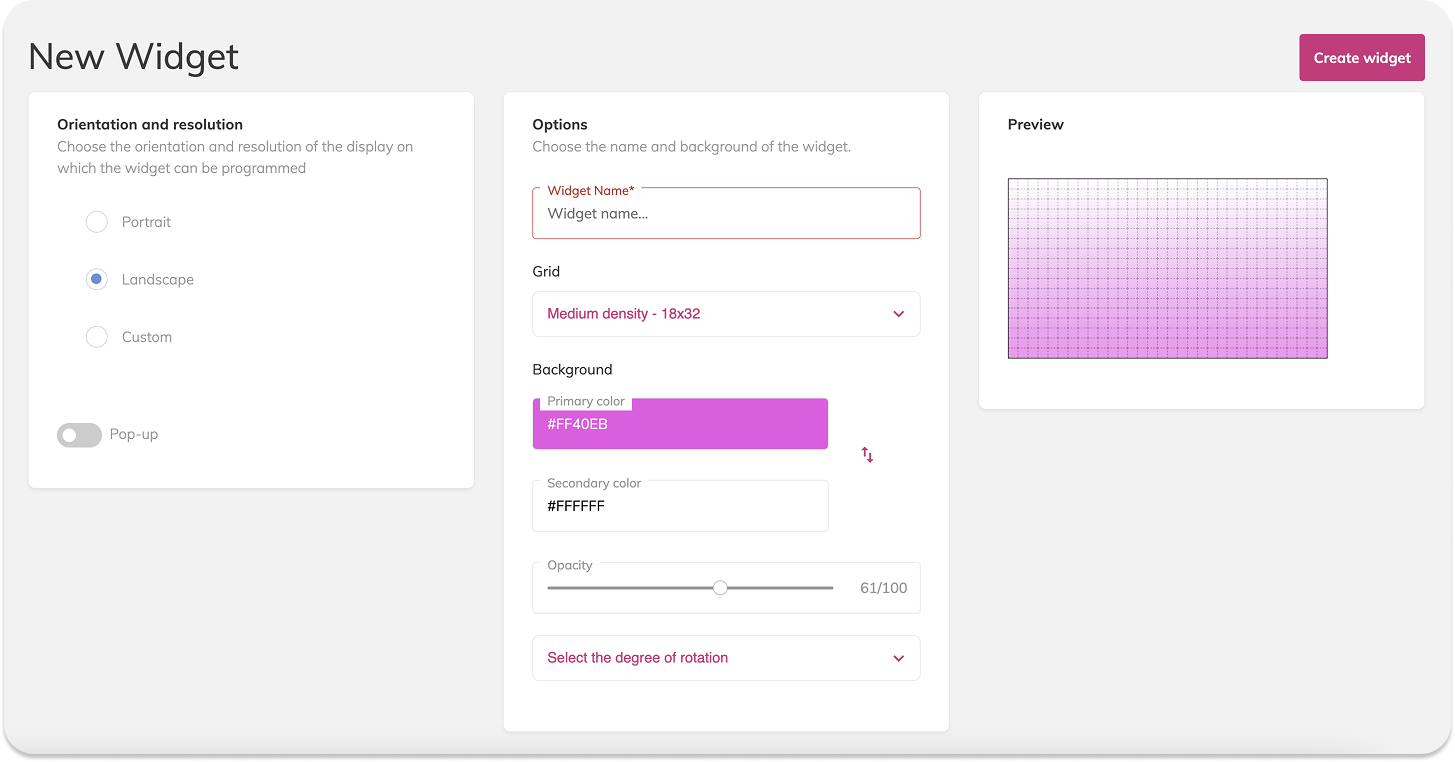
You’ll be asked to fill in the main setup options:
- Orientation and resolution > Choose between:
- Portrait
- Landscape
- Custom
- Widget name > Give your widget a recognizable internal name (e.g. Main Entrance Weather).
- Grid > Select the density that suits your layout needs.The higher the density, the more precise your content positioning will be.
- Background > Choose a primary and secondary color, define opacity, and optionally apply a rotation.
👉 When done, click Create widget.
Start Editing
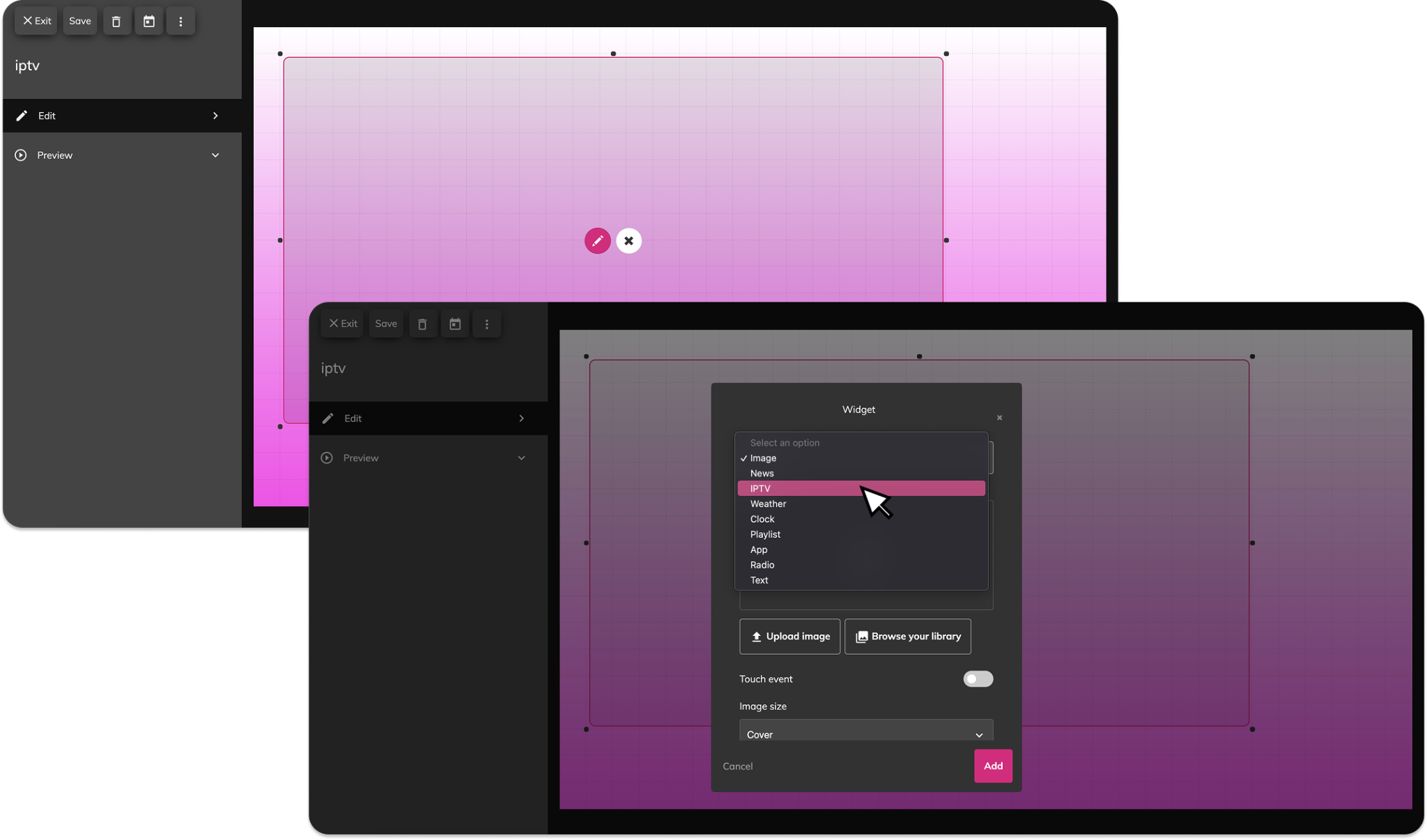
Once created, the widget opens in the editor.
From here, you can:
From here, you can:
- Add content blocks (TV, image, text, clock, etc.)
- Resize and move each block on the grid
- Set individual properties for each element
Combine multiple widgets
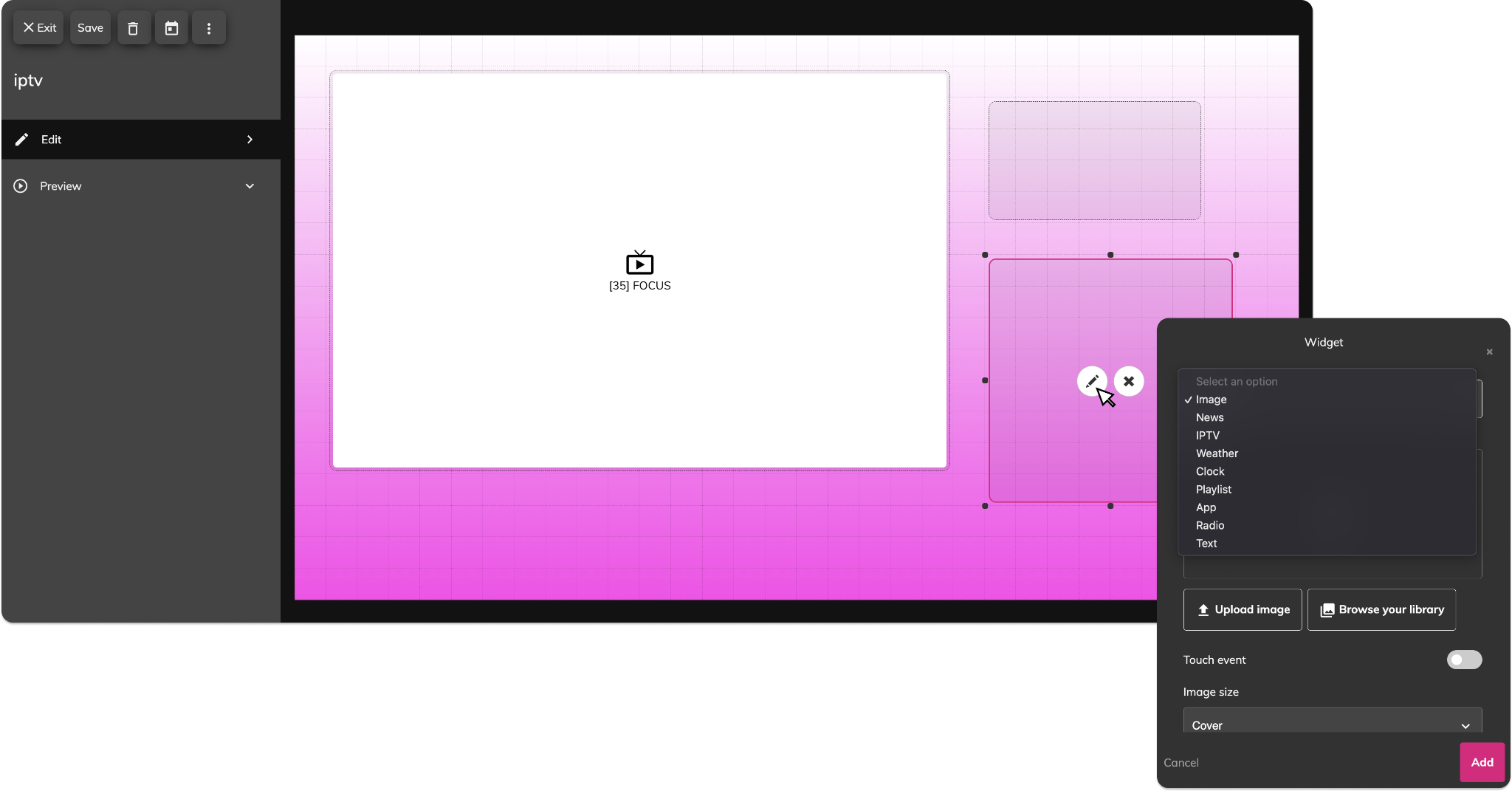
You can add multiple content blocks inside the same widget. For example, you can display an IPTV stream on one part of the screen and combine it with:
- A weather widget
- A clock or countdown
- A logo or static image
- A dynamic price or text box
- This makes IPTV widgets ideal for multizone layouts.
- …and much more!
Widget Display Modes
A widget can be scheduled to appear in two ways:
As full-screen main content, useful for displaying a report, a social media feed, or other central information.
In transparent mode, overlaid on top of an already running playlist.
 In this second case, you can use the widget to add extra elements such as logos, clocks, alerts, or animations that remain visible without altering the underlying playlist.
In this second case, you can use the widget to add extra elements such as logos, clocks, alerts, or animations that remain visible without altering the underlying playlist.Warning: Multiple Videos in a Widget
If you've added multiple videos within the same widget and some are not playing correctly, check whether your hardware can support this configuration.
Refer to the hardware capabilities and compatibility table for more details.
If you've added multiple videos within the same widget and some are not playing correctly, check whether your hardware can support this configuration.
Refer to the hardware capabilities and compatibility table for more details.
Related Articles
What is a “Touch” Widget and How Does It Work?
What is a Widget? A widget is a feature that allows you to freely arrange content on a display. It can be added to playlists or scheduled independently. ? Learn more in the guide: Create a New Widget When creating a new widget, you can enable the ...How do I create a New Playlist?
When you open the Playlists section from the main menu on the left, you'll land on a page that lists all your existing playlists, grouped for easier navigation. Key interface elements: Create new playlist: Button to start building a new playlist (top ...How do I assign a Widget to a Display?
✅ If your display is not listed yet, refer to this guide: How to Add and Set Up a New Display To display your widget on screen: Go to the Displays section from the left menu Select the display where you want to show the IPTV content In the ...How do I add a new display?
The Display section lets you add, organize, and control all the screens connected to Livesignage.. Here, you can monitor each display’s status, schedule content, perform remote actions, and create groups for better organization. Adding a New Display ...How do I create a Group of Playlists?
Playlist Groups in Livesignage allow you to organize and manage multiple playlists efficiently. By grouping playlists, you can streamline scheduling, apply consistent settings, and simplify content management across various displays. Creating a ...